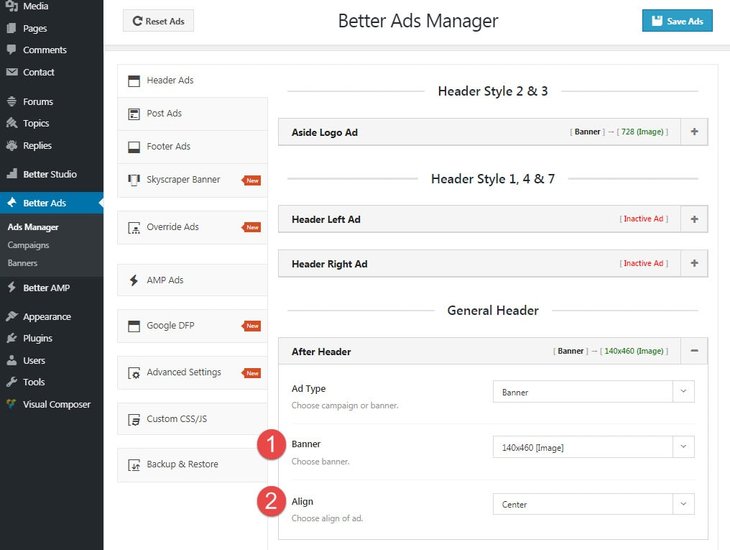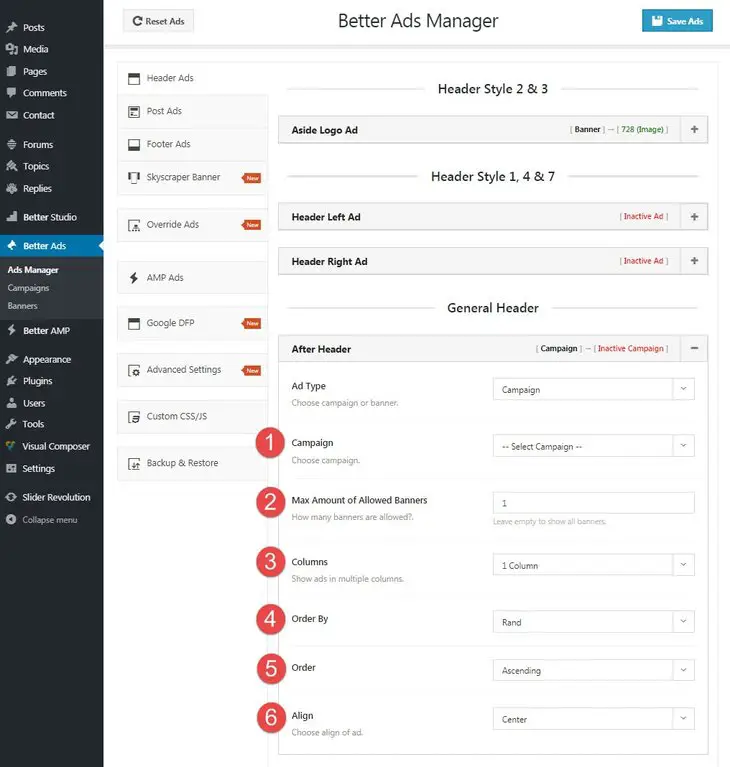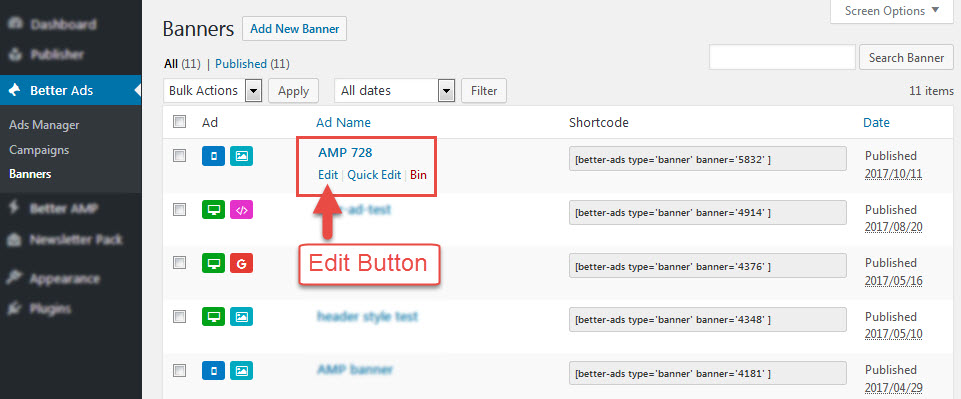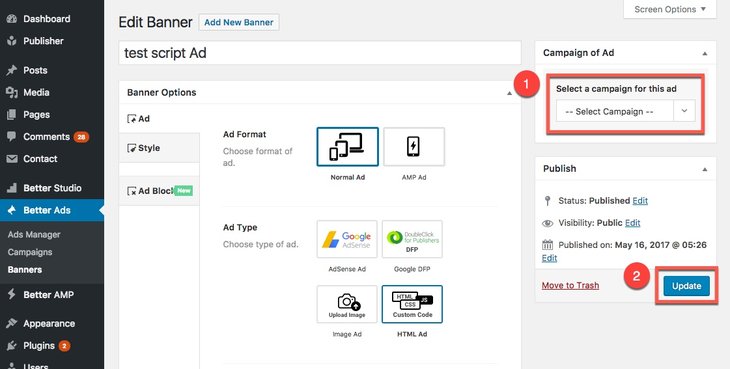After creating Banner & Campaigns, using them is straightforward. When you want to add and show Ads in different Ad locations, the procedure is nearly the same. Here we describe an example for using a Banner/campaign in “After Header” location and the same procedure for all other locations.
How to Add a Banner Ad
If you have read Ad Locations you know how to find “After Header” location, go there and click on + in front of After Header to open its accordion. Select Banner in Ad Type field.
1- Banner: Select one of the banners you created before. If didn’t create any, read How to Create Banner.
2- Align: Choose align of Ad. Available options are:
- Left
- Center
- Right
How to Add a Campaign Ad
If you have read Ad Locations you know how to find “After Header” location, go there and click on + in front of After Header to open its accordion. Select Campaign in Ad Type field.
Now a list of options will appear. We describe them one by one.
1- Campaign: Select one of campaigns you have created before. If you didn’t create one, read How to Create Campaign.
2- Max Amount of Allowed Banners: You can add as many as Ads you want to one banner but you can select how many of them display to visitors. Leave it empty to show all the banners in selected campaign.
3- Columns: Show Ads in 1, 2 or 3 columns.
4- Order By: Select an order for displaying campaign Ads. Available options are:
- Date
- Title
- Random
5- Order: Select an order for displaying Ads. For example you selected Order By: Date, now choose to show Ads in the sequence they have added or in reverse order. Available options are:
- Ascending
- Descending
6- Align: Choose align of Ad. Available options are:
- Left
- Center
- Right