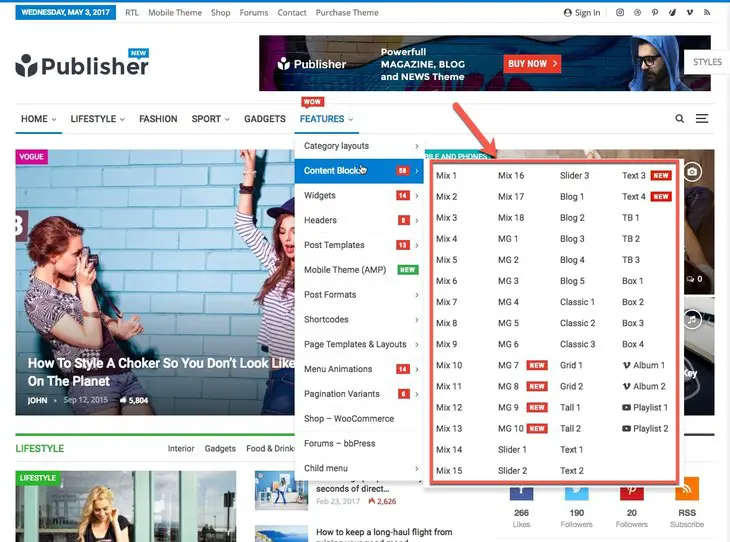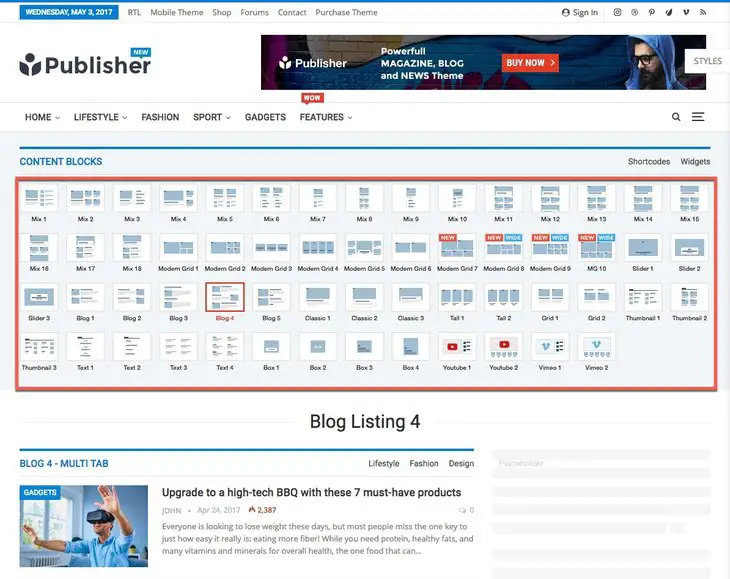What are Publisher Blocks and Listings?
Publisher uses content blocks for making pages. This is a very flexible method for creating awesome pages and provides a wide customizability. Use Visual Composer(VC) plugin to manage these content blocks in your pages; “Pages” means all post types. Most of Publisher blocks are exclusively designed for Publisher theme.
Publisher provides you nearly 80 exclusive add-ons for free (58 content blocks and 19 widgets). Publisher add-ons cover large range of styles and functionalities and also are fully customizable.
Here is the list of Publisher content blocks:
- Mix Listing (18 item)
- Modern Grid Listing (10 item)
- Slider Listing (3 item)
- Blogs Listing (5 item)
- Classic Listing (3 item)
- Tail Listing (2 item)
- Grid Listing (2 item)
- Thumbnail Listing (3 item)
- Text Listing (4 item)
- Box Block (4 item)
- YouTube and Vimeo Block (4 item)
If you want to see demos of the Publisher content blocks, go to http://demo.betterstudio.com/publisher/ and in main menu go to Features → Content Blocks, look at below image
Now by clicking on every block, you see a demo of that. For example click on Blog 4.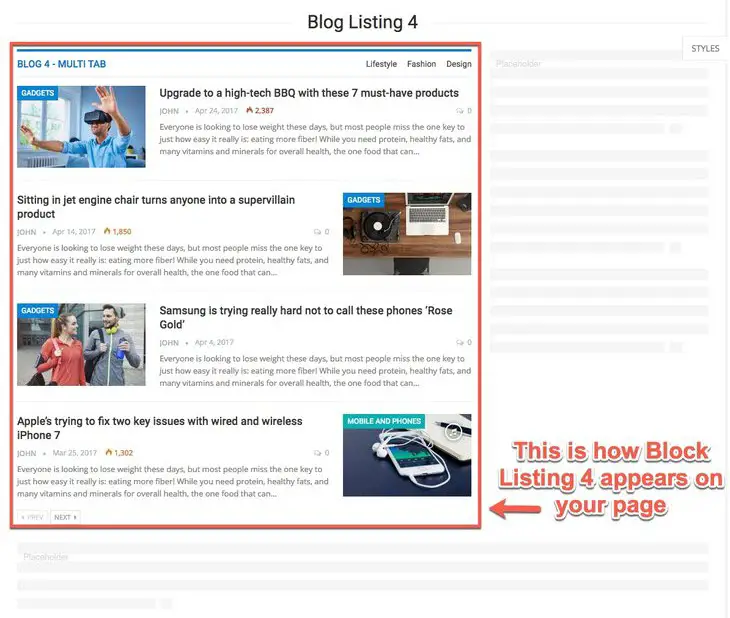
At the top of the page you see a full list of content blocks.
Take a tour in these content blocks and choose which one you want to use for your homepage (or other pages). Then read How to use content blocks.
A Note About “Mix” Blocks
“Mix” blocks are mixture of other blocks. Knowing this is important when you want to change, for example, typography in these blocks. There is no separate option for “Mix” blocks typography and changes should be applied to original blocks. For example in “Mix 1”, big item inherited from “Grid Listing 1” and small items are from “Thumbnail listing 1”. So change typography options for those blocks to apply changes in “Mix 1” block.
| Block name | Big item | Small item |
|---|---|---|
| Mix 1 | Grid Listing 1 | Thumbnail listing 1 |
| Mix 2 | Grid Listing 1 | Thumbnail listing 2 |
| Mix 3 | Grid Listing 1 | Text listing 2 |
| Mix 4 | Grid Listing 1 | Thumbnail listing 2 |
| Mix 5 | Grid Listing 1 | Thumbnail listing 1 |
| Mix 6 | Grid Listing 1 | Text listing 2 |
| Mix 7 | Grid Listing 1 | Thumbnail listing 1 |
| Mix 8 | Grid Listing 1 | Thumbnail listing 2 |
| Mix 9 | Grid Listing 1 | Text listing 2 |
| Mix 10 | Modern Grid 3 | Thumbnail listing 1 |
| Mix 11 | Classic Listing 3 | Grid Listing 1 |
| Mix 12 | Classic Listing 3 | Grid Listing 1 |
| Mix 13 | Classic Listing 2 | Grid Listing 1 |
| Mix 14 | Classic Listing 2 | Grid Listing 1 |
| Mix 15 | Classic Listing 2 | Classic Listing 2 |
| Mix 16 | Classic Listing 2 | Classic Listing 2 |
| Mix 17 | Classic Listing 3 | Blog listing 1 |
| Mix 18 | Classic Listing 2 | Thumbnail listing 1 |