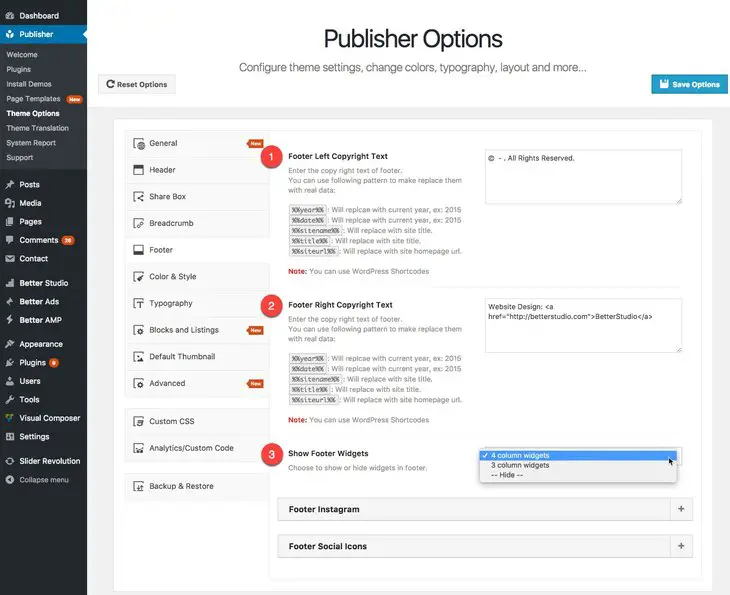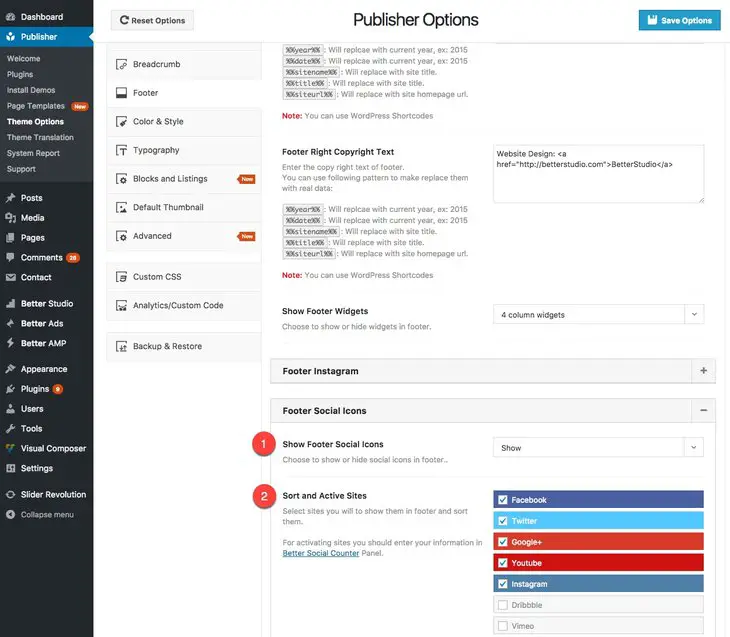Option panel described before but some items of that are more important so we describe them in more details. Footer is one of those important items. You can find footer options in Publisher → Theme Options → Footer.
1- Footer Left Copyright Text: Enter the left-side copy right text of footer. You can use following pattern to make replace them with real data:
%%year%%: Will replace with current year, ex: 2015
%%date%%: Will replace with current year, ex: 2015
%%sitename%%: Will replace with site title.
%%title%%: Will replace with site title.
%%siteurl%%: Will replace with site homepage url.
Also you can use WordPress Shortcodes.
2- Footer Right Copyright Text: Enter the left-side copy right text of footer. Remaining is exactly the same as previous item.
3- Show Footer Widgets: Choose to show or hide widgets in footer. You can select to show 3 or 4 columns of widgets in footer.