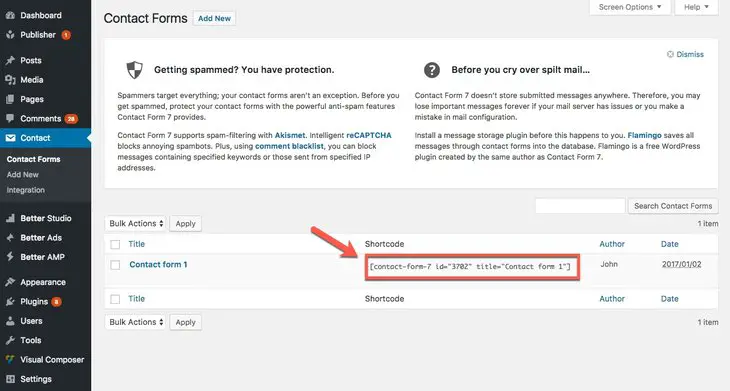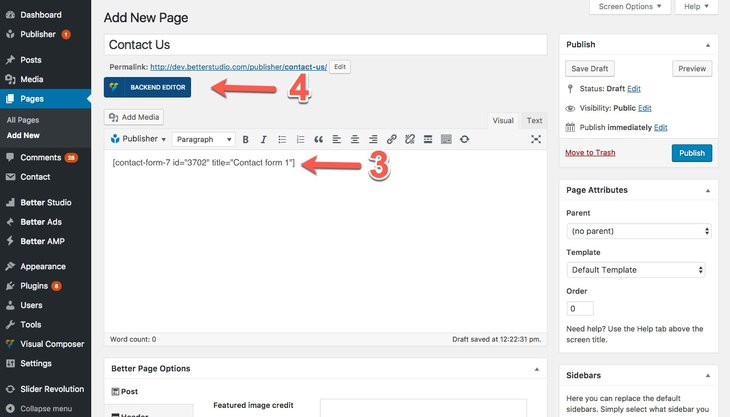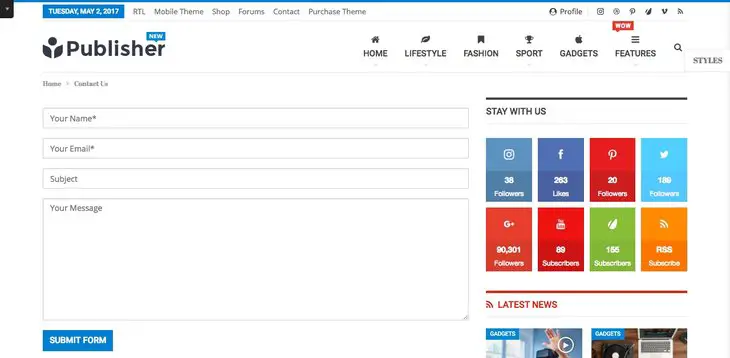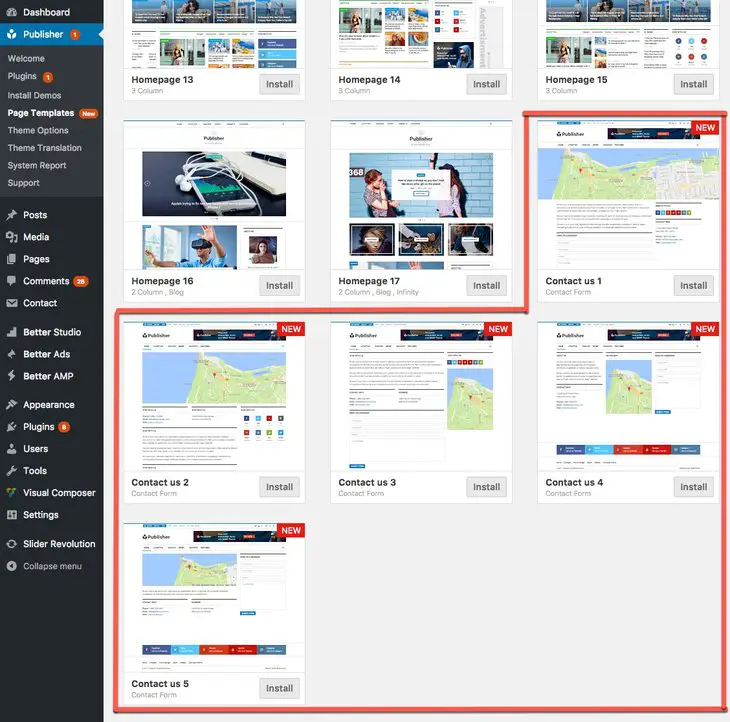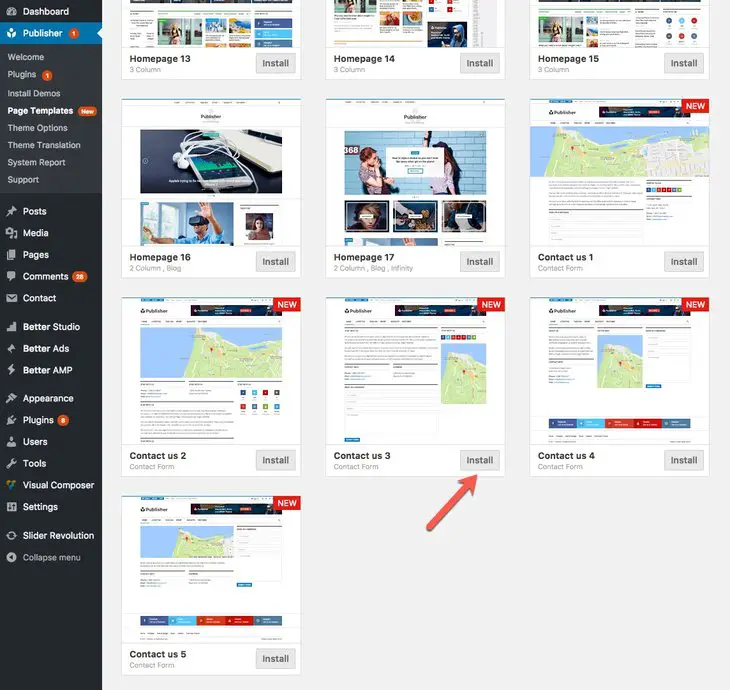Why I Need a Contact Form?
There are many reasons why you need a form that let your visitors contacting you, we will mention some of them briefly:
- Security: Do not expose your Email address to protect it from hackers and spammers.
- Reachability: A contact form gives your visitors an easy way to send you a message right from your website.
- Availability: You can’t be available in person or by phone 24×7. Give visitors a way to contact you, even when you aren’t available.
- Convenience: Make it as easy as it’s possible for your audience to reach you. When visitors/costumers can reach you without even opening their email page or app, your chance to be visited or be sold, increases.
This list could go on, if you are interested, read more about importance of contact page.
How I Can Create a Contact Form?
One of the well known plugins for this purpose, Contact Form 7, is included in Publisher package. Make sure this plugin is active and follow steps below for creating a contact form on your website. If you need further information and instruction, visit Contact Form 7 documentation and support.
1- In theme panel go to Contact → Add New, create a new contact form (if you don’t know how, visit Contact Form 7 doc). If you have created a form before, use it or create a new one. You can create forms as many as you want.
2- Go to Contact → Contact Forms, there is a list of forms you created. Every form has a Shortcode, copy the one you want to use.
3- Go to Pages → Add New, create a custom page and paste the Shortcode you copied in step 2.
4- Click on BACKEND EDITOR and customize your page by Visual Composer (see above image)
The result of a simple form is something like below.
Change Contact Form Template
Publisher has some pre-defined styles and every style has five contact us templates (also many Homepage templates). You can use these pre-defined templates for your contact page. Follow steps below.
1- In theme panel go to Publisher → Page Templates, scroll to find Contact Us templates
2- Hover over them to see Preview button. If you like the template, click Install
3- Now you see a ready page, just customize it and paste Contact Form 7 ShortCode in a proper location
4- Click Update
However these are just pre-defined templates and you are not restricted to use them only. You can create your own template by means of Visual Composer and customization features of Publisher.