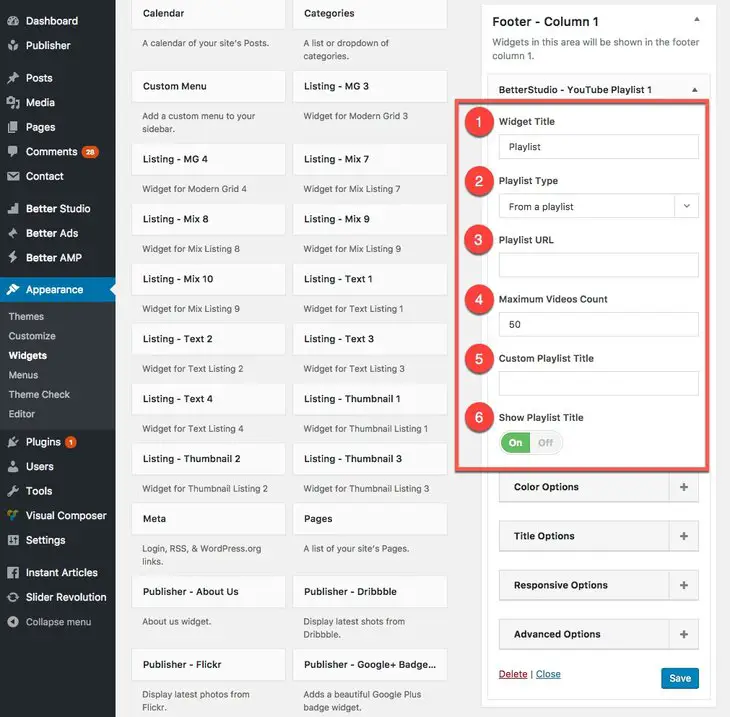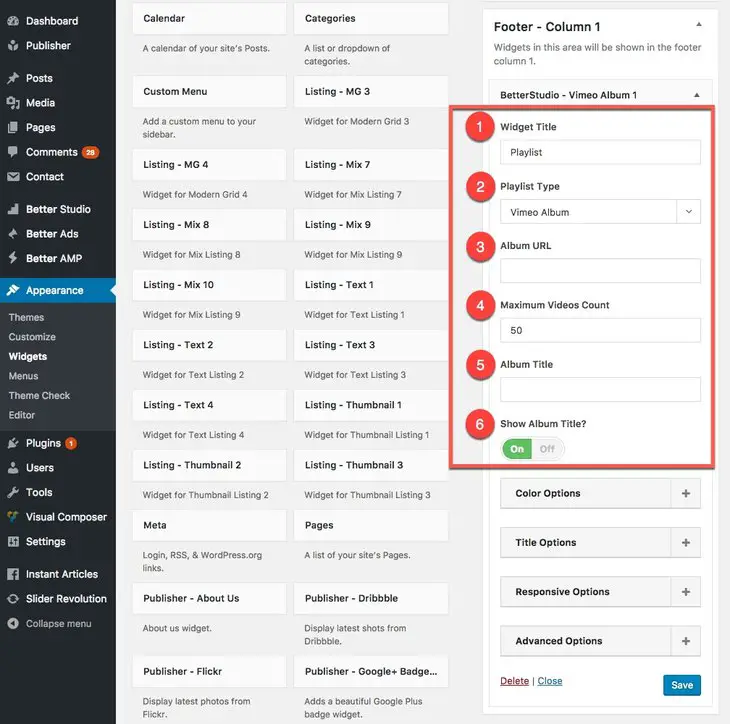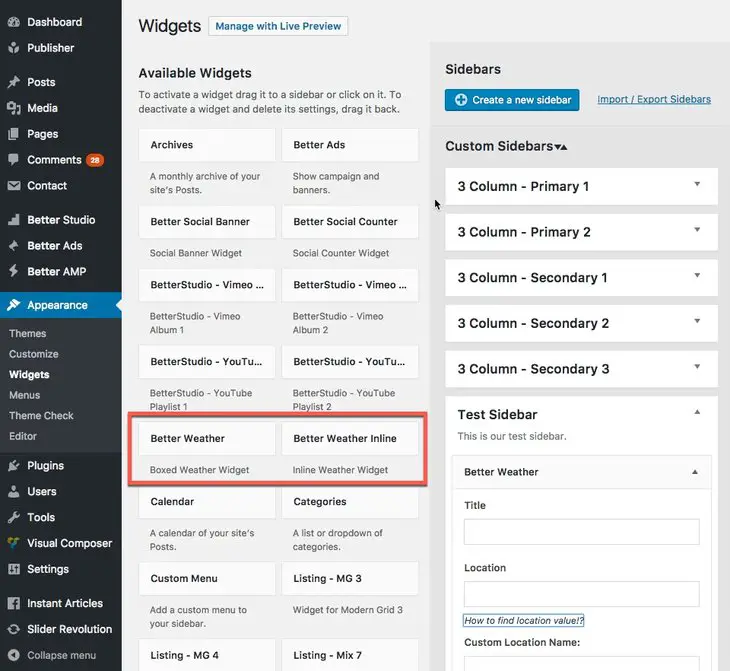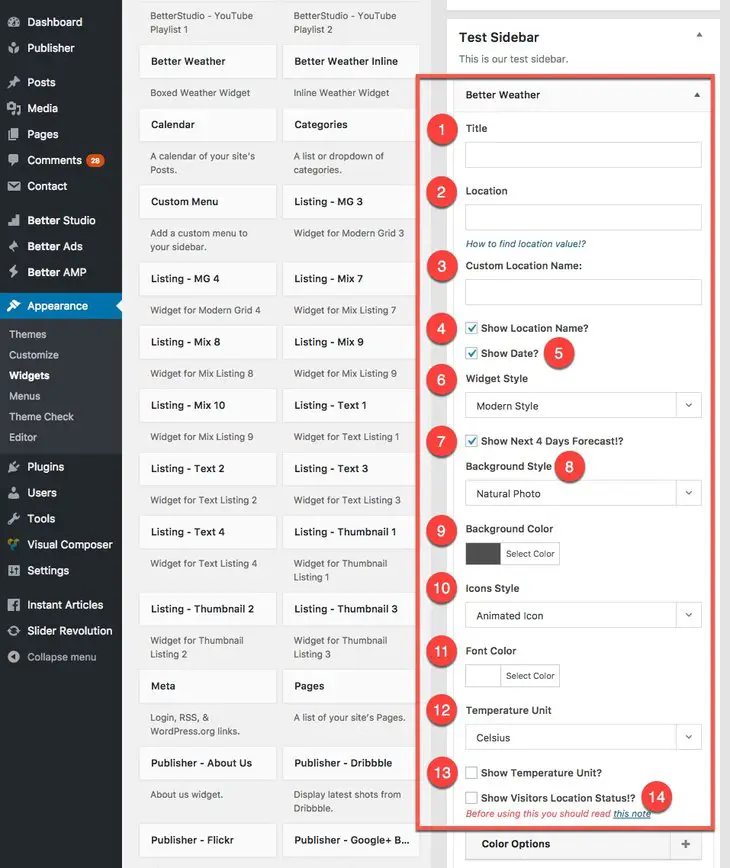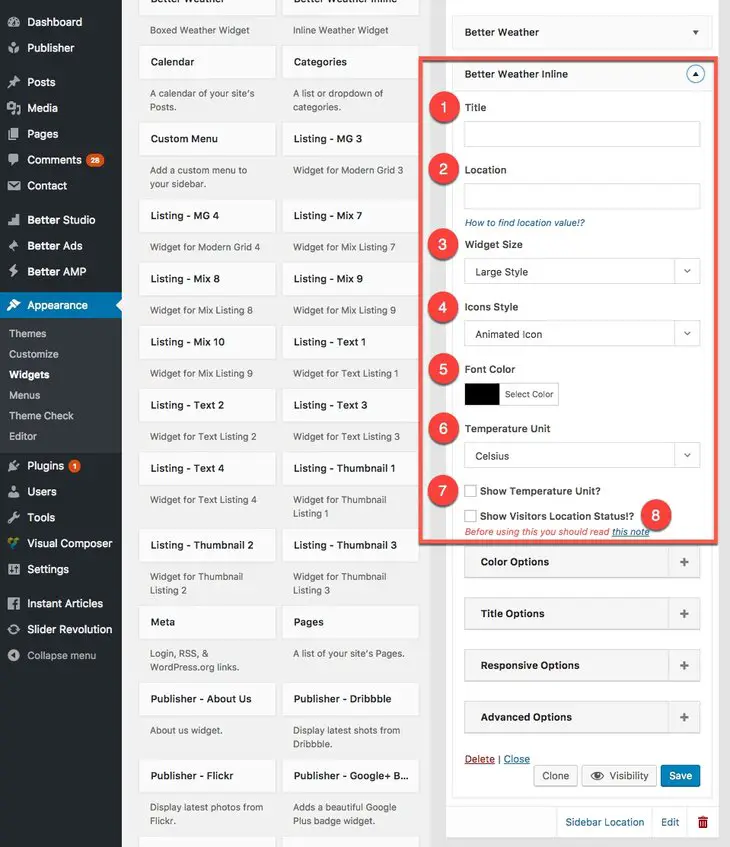What is Playlist Widget?
Let’s say you want to share YouTube/Vimeo videos or a YouTube Playlist/Vimeo Alubm in your sidebar. Playlist Widget will do the job for you and show these videos in a very stylish forms. Publisher has two widgets for handling YouTube videos, and two widgets for Vimeo videos. See demos of Playlist widgets in Publisher Custom Widgets.
Add New Playlist Widget
Creating a new sidebar and adding a new widget is covered in Custom Sidebars section. Read it to create sidebars and manage your widgets.
Playlist Widgets Option
There are two types of option for every widget: Global and Exclusive. Read widget Global Options and here we are going to talk about exclusive options of Playlist widgets.
There are two Playlist widgets for YouTube. Their options are the same, difference is in their style. The same thing is true for Vimeo two widgets.
YouTube Playlist Widgets
Ok, this is how BetterStudio – YouTube Playlist 1 options look like.
1- Widget Title: Enter a title for widget. Leave it blank, no title on the widget.
2- Playlist Type: Select how you want to enter videos: a whole YouTube Playlist or separate videos. If you select From a Playlist, you see options number 3 and 4. If you select Custom Video Links, you will see another field named Playlist Videos List. Enter your custom videos share URL from YouTube in there, just one link in every line.
3- Playlist URL: Enter YouTube Playlist share URL address here. This option exists only if you selected From a playlist in option number 2.
4- Maximum Videos Count: Limit the number of videos showing in the widget from a YouTube playlist. This option exists only if From a playlist is selected in option number 2.
5- Custom Playlist Title: Select a title for your playlist. Leave it blank, default title of YouTube Playlist will show up.
6- Show Playlist Title: Show/hide playlist title.
Vimeo Playlist Widgets
Now we add BetterStudio – Vimeo Album 1 and describe its options.
1- Widget Title: Enter a title for widget. Leave it blank, no title on the widget.
2- Playlist Type: Select here how you want to enter videos: a whole Vimeo Album or separate videos. If you select Vimeo Album, you see options number 3 and 4. If you select Custom Video Links, you will see another field named Custom Video Links. Enter your custom Vimeo share URL in there, just one link in every line.
3- Album URL: Enter Vimeo Album share URL address here. This option exists only if Vimeo Album is selected in option number 2.
4- Maximum Videos Count: Limit the number of videos showing in the widget from a Vimeo Album. This option exists only if Vimeo Album is selected in option number 2.
5- Album Title: Select a title for your album. Leave it blank, default title of Vimeo Album will show up.
6- Show Album Title: Show/hide album title.