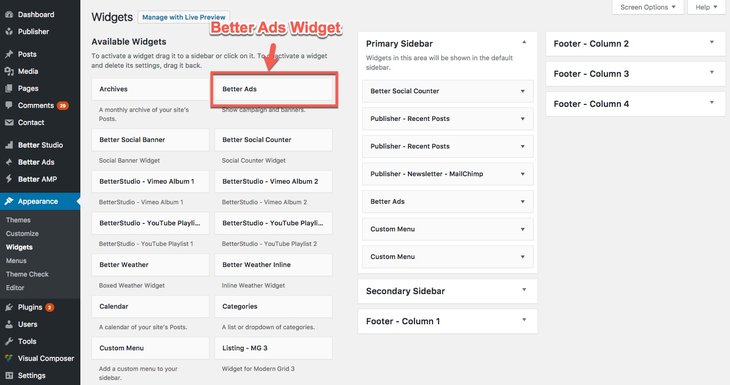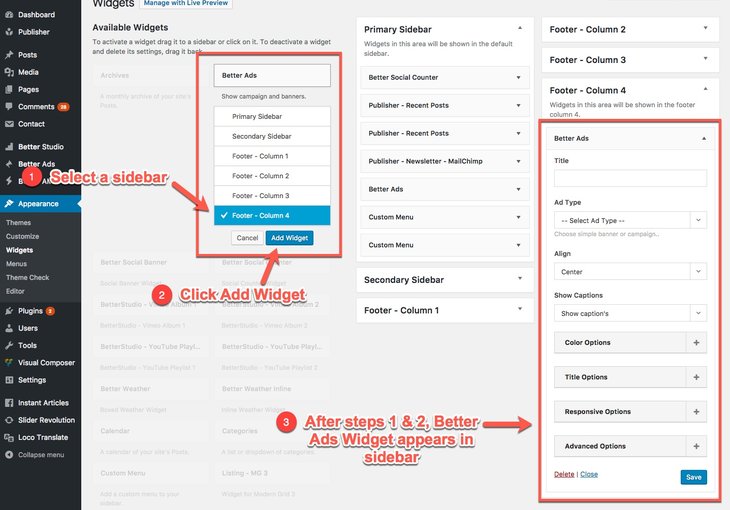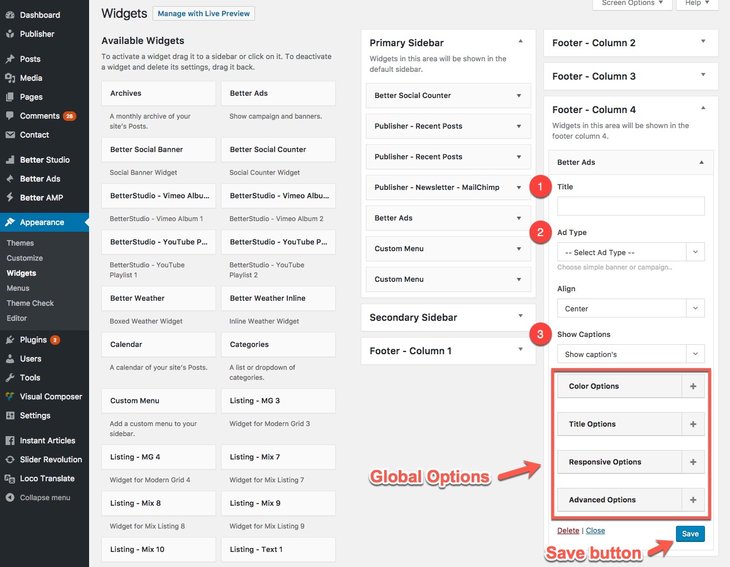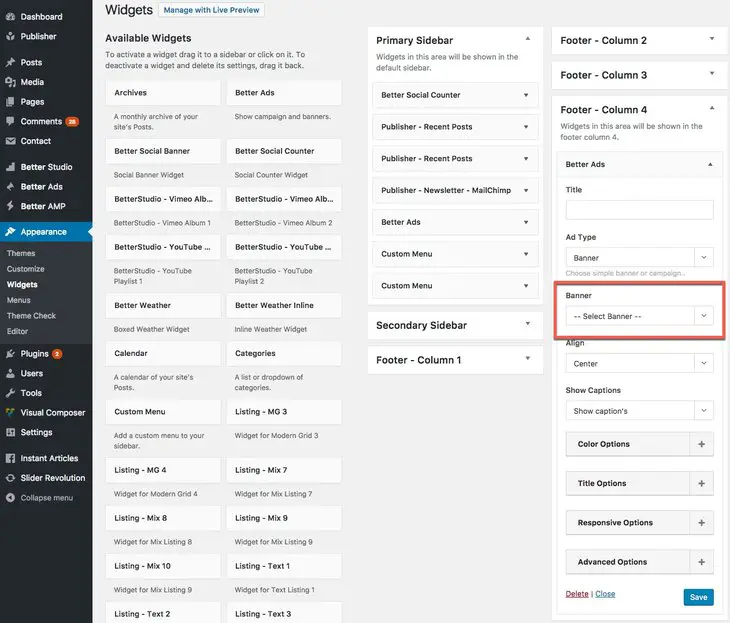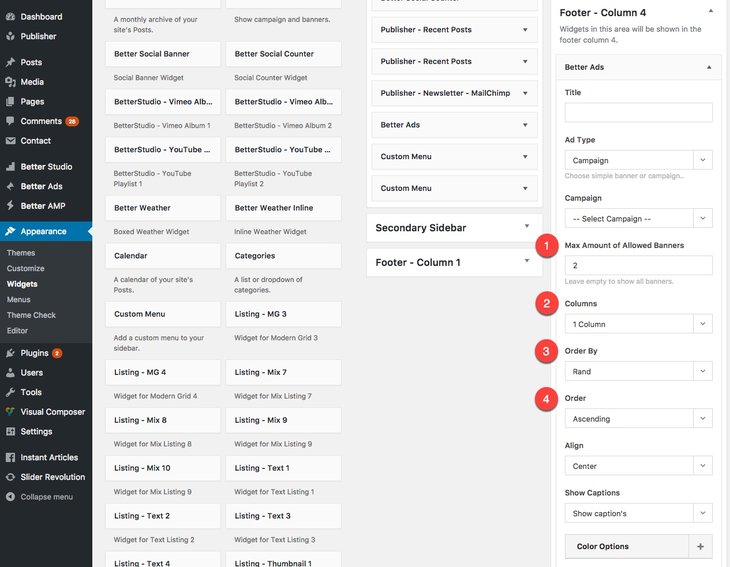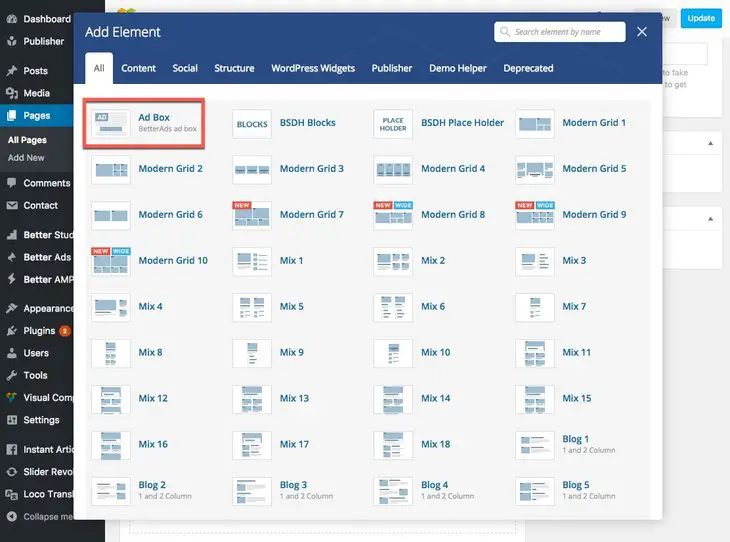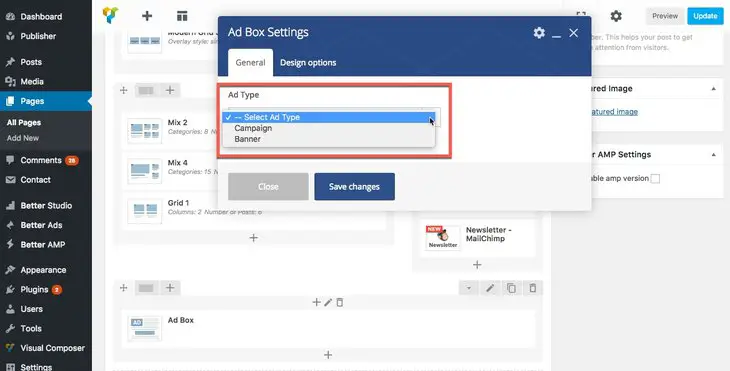Better Ads Manager plugin has a widget for sidebars and an add-on for Visual Composer to show Ads in various locations. In this section we describe them in turn.
Show Ads in Widget
We discussed about How to Show Ad in Ad Location. Now we just need to find Ad widget, add it to a sidebar and use a Banner or Campaign for showing Ads. We introduced all Publisher exclusive widgets and also creating Sidebar & adding widgets to it, so we just take a glimpse at it.
Ok for adding Better Ads Widget go to Appearance → Widgets, here you see the list of all widgets on the left-side of page.
Click on Better Ads widget, you see a list of sidebars. Select the sidebar you want and click Add Widget. Now Better Ads Widget is added to selected sidebar.
Like other widgets, Better Ads Widget has Exclusive Options & Global Options. Here we describe exclusive options of this widget.
1- Title: Write a title for this widget. Leave it blank to display no title.
2- Ad Type: Select banner or campaign for displaying Ad. By selecting either of them, following options will be different. We describe each of them in details after this part.
3- Show Captions: If you have entered a caption for the Ad you are displaying now, show/hide it in this widget by this option.
When you are done, click Save button and enjoy your Ad Widget.
How to Add a Banner Ad
When you are selecting Banner in Ad Type, just one option will be added to current ones.
Click on it and you will see a full list of banners (Normal Ad type), select one of them.
How to Add a Campaign Ad
When you select Campaign in Ad Type, four options will be added to current ones.
1- Max Amount of Allowed Banners: You can add as many as Ads you want to one campaign but you can select how many of them display to visitors. Leave it empty to show all the banners in selected campaign.
2- Columns: Show Ads in 1, 2 or 3 columns.
3- Order By: Select an order for displaying campaign Ads. Available options are:
- Date
- Title
- Random
4- Order: Select an order for displaying Ads. For example you selected Order By: Date, now choose to show Ads in sequence they have added or in reverse order. Available options are:
- Ascending
- Descending
Show Ads in Visual Composer Add-on
If you are not familiar with building a page by VC, read How to Use Content Blocks first. We consider you read it and know how to edit a page and add a new block to it.
Now edit the page you want and add new add-on to the location you want. Ad Box is Better Ads add-on, select it.
Choose to show a banner or campaign in this block. We described setting of both of them above in this page for widgets; widgets and Visual Composer add-on options are the same.