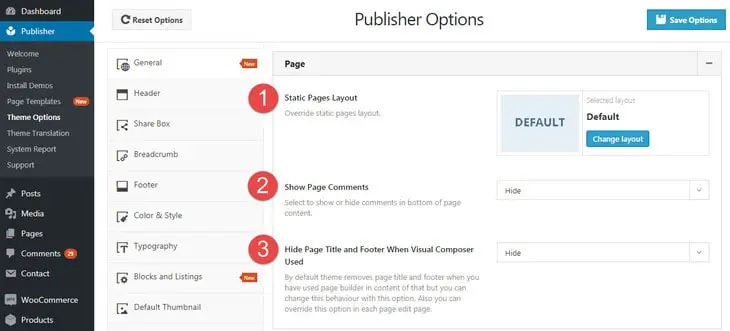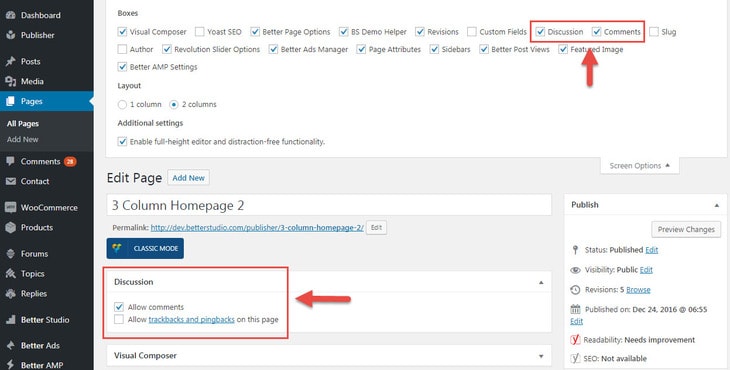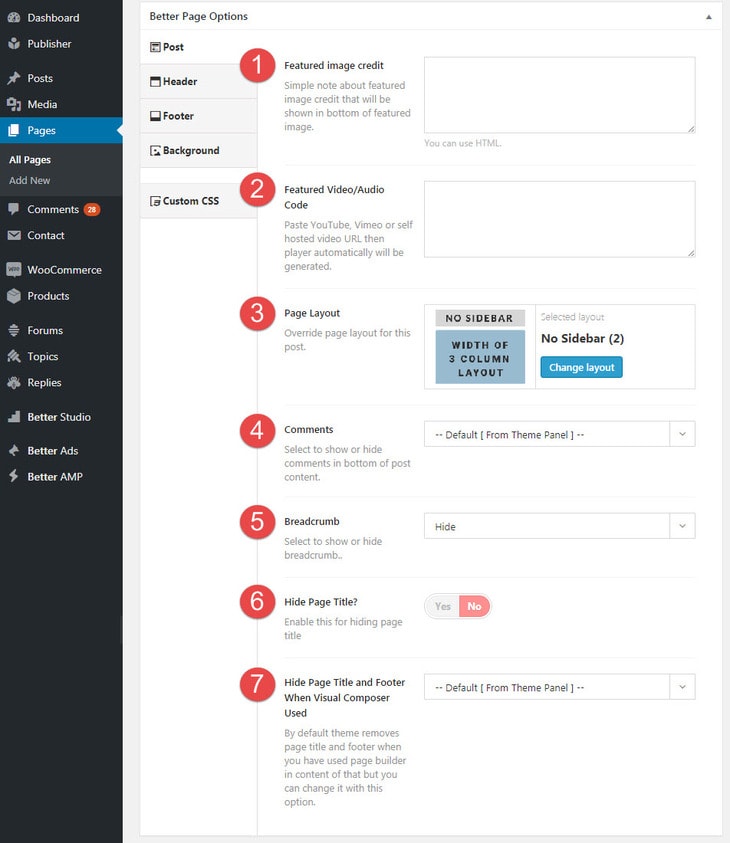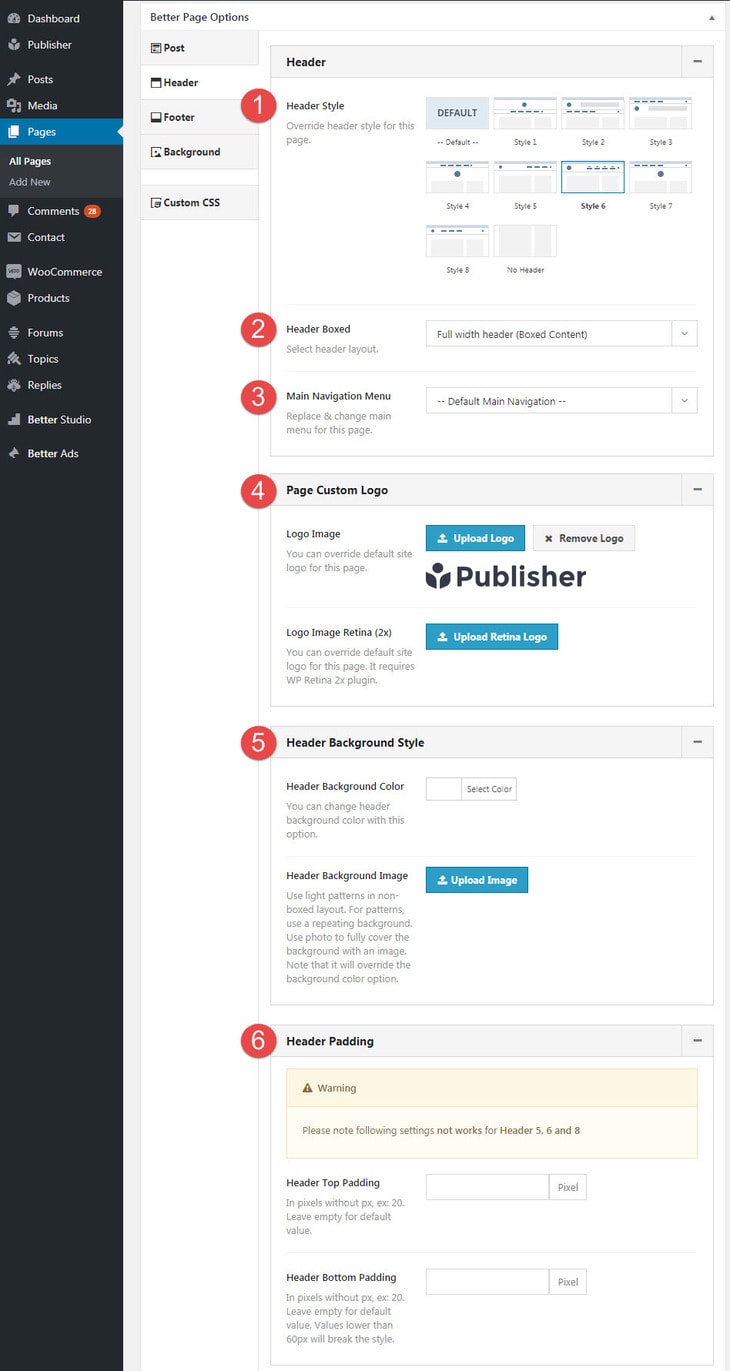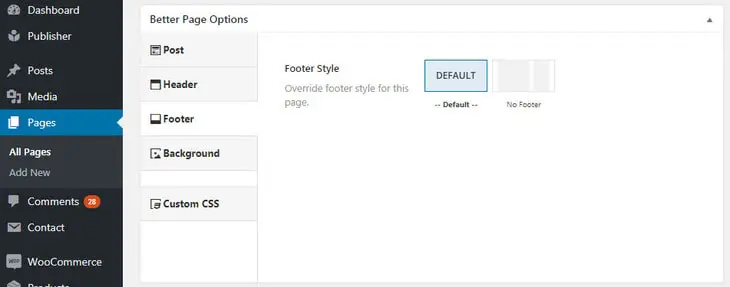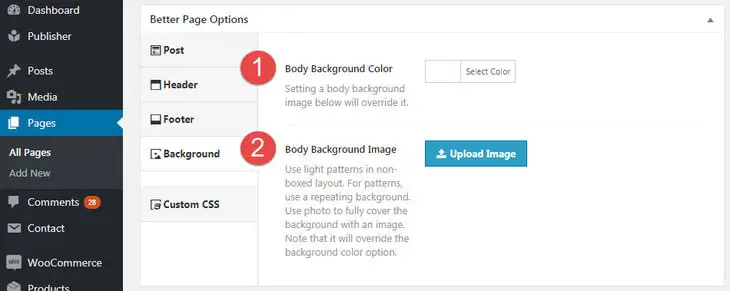You can show comment form in pages, change their layout also hide/show title and footer when using VC. All these options can be overridden for every single page.
General Page Options
For finding page options go to Publisher → Theme Options → General → Single → Page
1- Static Pages Layout: Select a layout for static pages (not pages created by VC). This overrides the layout you selected in “General” option.
2- Show Page Comments: Show/hide comments at the bottom of pages content. Set below option to “Show” is necessary.
3- Hide Page Title and Footer When Visual Composer Used: By default, theme removes page title and footer when you use page builder but you can change this behavior with this option.
When you are adding comment to pages, make sure comments are open for pages. Edit the page in Pages → All Pages
Exclusive Page Options
These are options available in the page editor. Edit the page you want to customize and scroll down to find Better Post Options.
Start with Post tab.
Post tab
1- Featured Image Credit: Simple note about featured image credit that will be shown at the bottom of featured image. Not for pages created with page builder. Featured image is not shown in pages by default, for showing it, see option 7 below.
2- Featured Video/Audio Code: Paste YouTube, Vimeo or self-hosted video URL here than video player automatically shows up. Not for pages created with page builder.
3- Page Layout: Override page layout you selected in “General Page Options” for this page.
4- Comments: Show/hide comments at the bottom of this page. Set option number 7 to “Show” in below option is necessary.
5- Breadcrumb: Show/hide breadcrumb. Breadcrumb provides links back to each previous page the user navigated through, and shows the user’s current location.
6- Hide Page Title? Enable this for hiding page title
7- Hide Page Title and Footer When Visual Composer Used: By default, theme removes page title and footer when you have used page builder but you can change this behavior with this option.
Header tab
1- Header Style: Override header style for this page.
2- Header Box: Select header layout. We talked about Header box here.
3- Main Navigation Menu: Change main menu for this page.
4- Page Custom Logo: Override default site logo for this page.
5- Header Background Style: Change Background-color or select background-image for header of this page.
6- Header Padding: Change padding of this page header. Add extra space above and below of header. This padding doesn’t work for some header styles.
Footer tab
Footer Style: Hide footer in this page or use default footer selected for website.
Background Tab
1- Body Background Color: Choose a color for background of this page. Set a body background-image below will override it.
2- Body Background Image: Choose a image for background of this page. This overrides previous option.