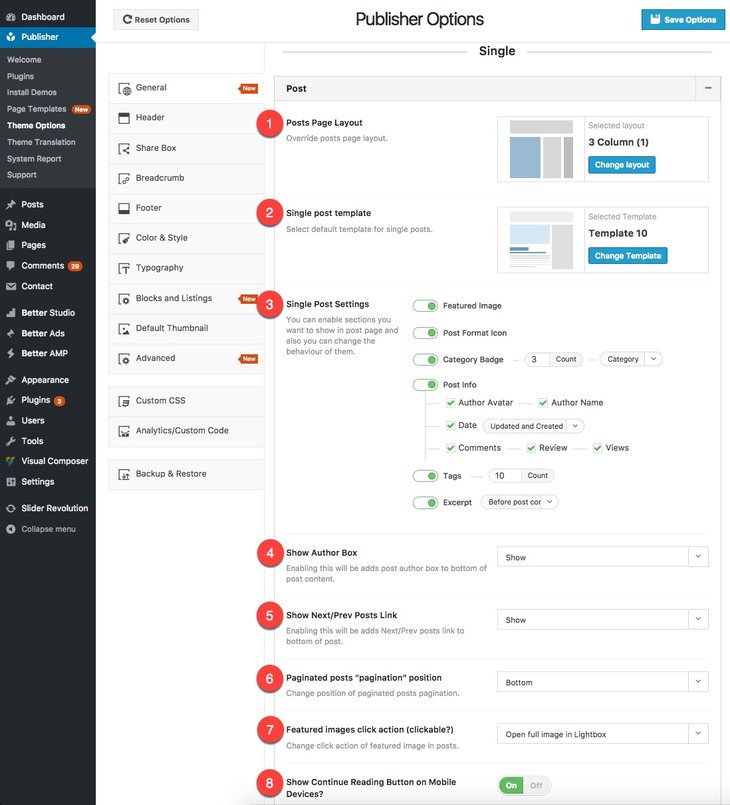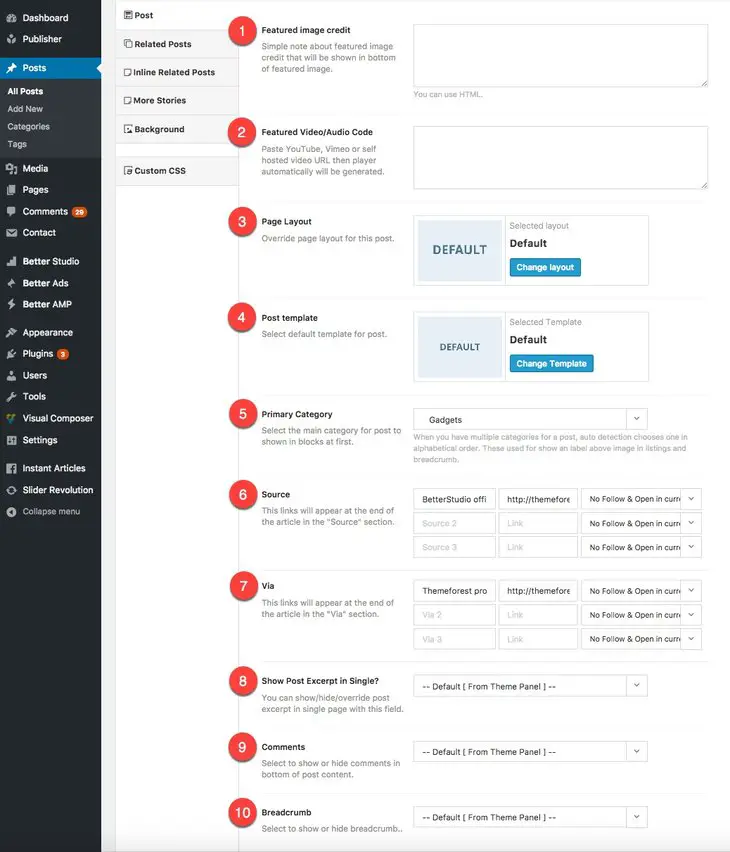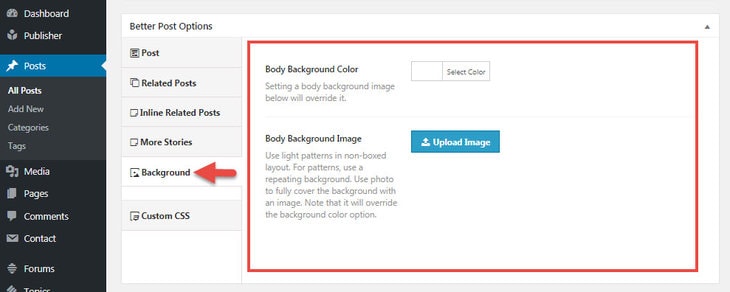In this section we want to talk about Publisher post options. These options are divided into two groups: general options for all posts, exclusive options for every single post. There are many options in these two, so let’s explain them in different parts as below.
General Post Options
Go to Publisher → Theme Options → General → Single → Post.
1- Posts Page Layout: Select a layout for posts (10 layouts). This overrides the general layout of website.
2- Single Post Template: Select a default template for posts (13 templates). This can be overridden in every single post.
3- Single Post Settings: You can enable sections you want to show in post page and also you can change the behavior of them.
4- Show Author Box: Show/hide author box at bottom of the post. This box contains author avatar, social networks and a short introduction about him/ her.
5- Show Next/Prev Posts Link: Show/hide links to previous and next posts (according to published date).
6- Pagination posts “pagination” position: Select position of post pagination buttons.
7- Featured images click action (clickable?): Select what happens by clicking on featured image. There are three options:
- Not clickable
- Open full image in Lightbox (in browser width bigger than 700px)
- Open full image in new tab
8- Show Continue Reading Button on Mobile: By enabling this option posts content won’t show completely in mobile and enough space will be added to display Ads at bottom of posts.
Exclusive Post Options
These are options available in post editing page. Edit the post you want to customize and scroll down the content box to find Better Post Options.
1- Featured Image Credit: Simple note about featured image credit shown in the bottom of featured image. HTML codes are allowed.
2- Featured Video/Audio Code: Paste YouTube, Vimeo or self hosted video URL then player automatically will be generated. Remember you should also select Video post format.
3- Page Layout: Select a layout for only this post. It overrides default layout for posts and all pages.
4- Post Template: Select a template for only this post. It overrides default post template.
5- Primary Category: Select the main category of post to be shown first in blocks. When you have multiple categories for a post, auto detection put and display them in alphabetical order. This will be used to show an label above featured image in listings and breadcrumb.
6- Source: This links will appear at the end of the article in the “Source” section.
7- Via: This links will appear at the end of the article in the “Via” section.
8- Show Post Excerpt in Single? You can show/hide/override post excerpt in single page with this field. Also choose its position.
9- Comments: Select to show or hide comments in bottom of post content.
10- Breadcrumb: Show/hide breadcrumb in this post.
Other tabs in Better Post Options meta box (i.e Related Posts, etc) are discussed in their corresponding topics.
Post Pages Background
In previous image you see there is a tab for changing background in Exclusive Post Options. Click on it to change background color & image of the post.
Note that if you select both color & image for post background, background-image overrides background-color.
Custom Post Type Options
Read more about adding Post Options meta box to custom post type.