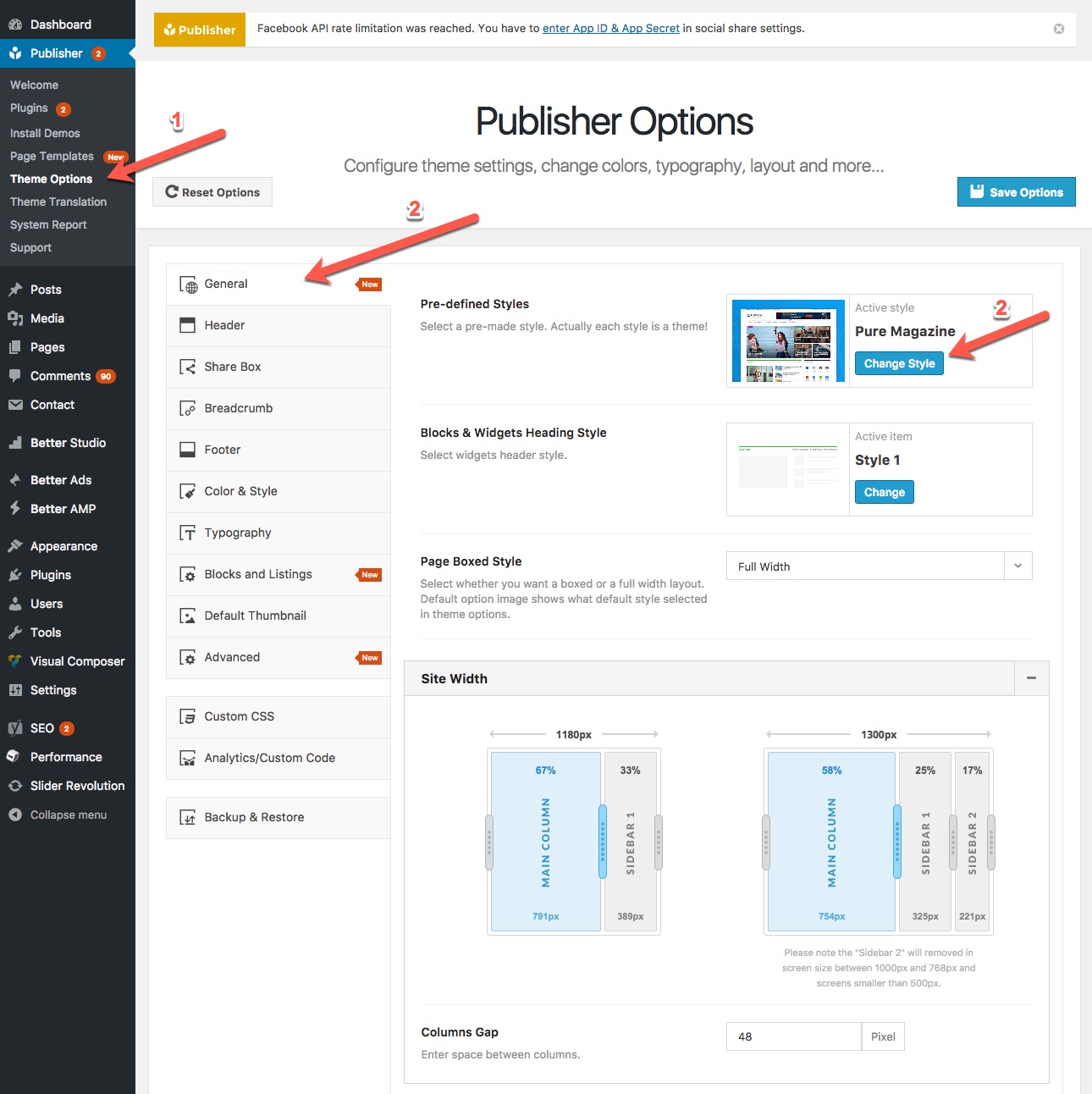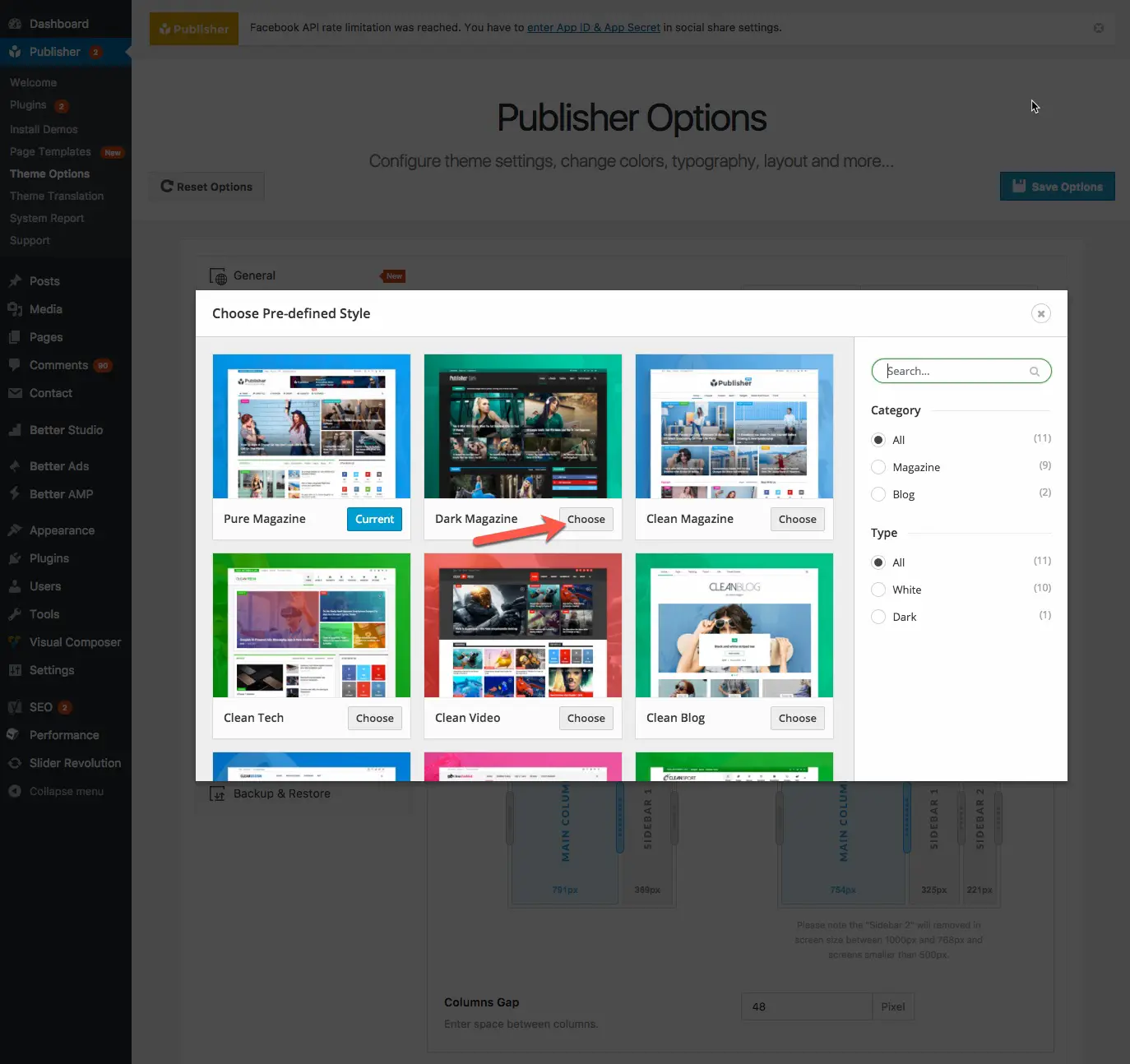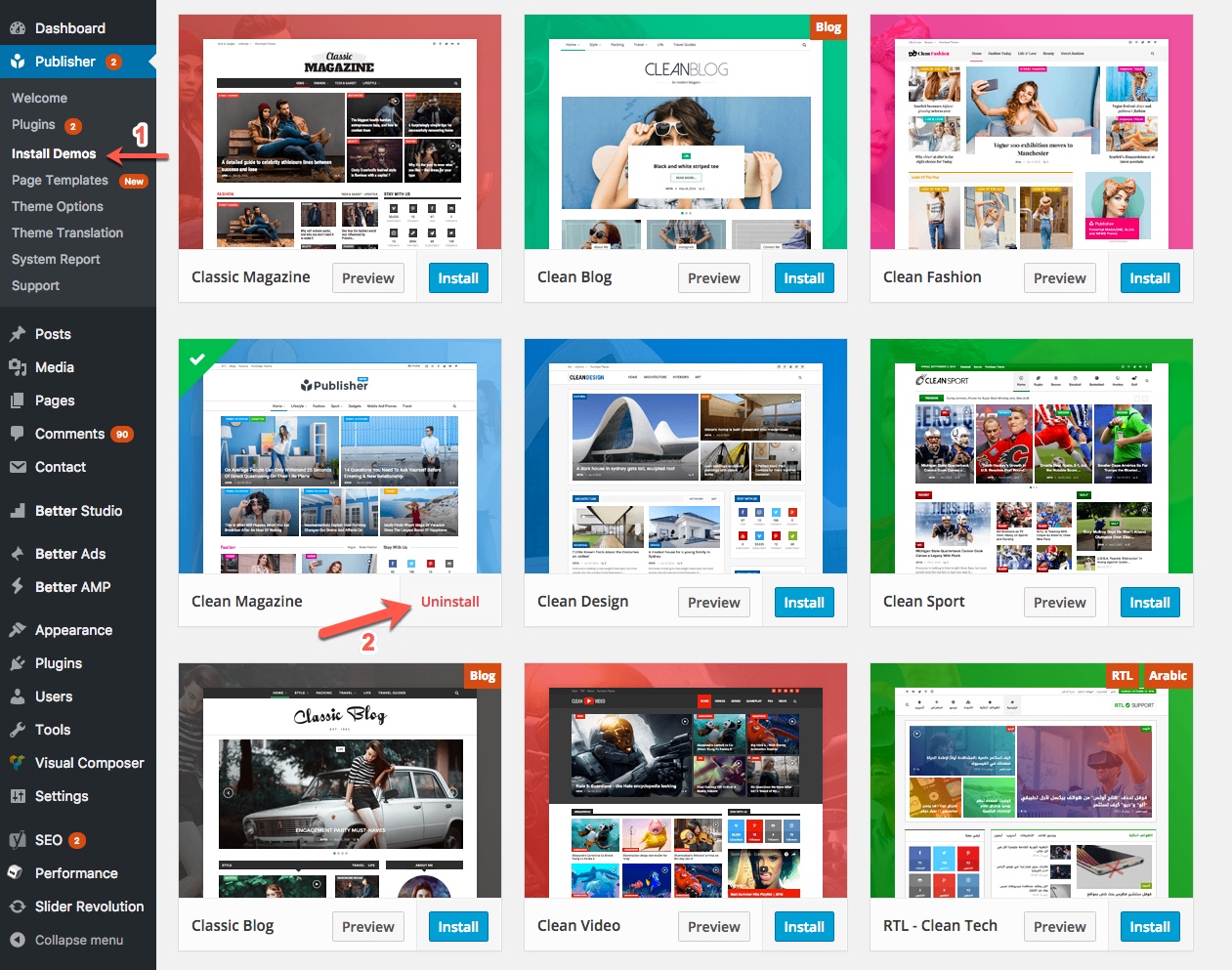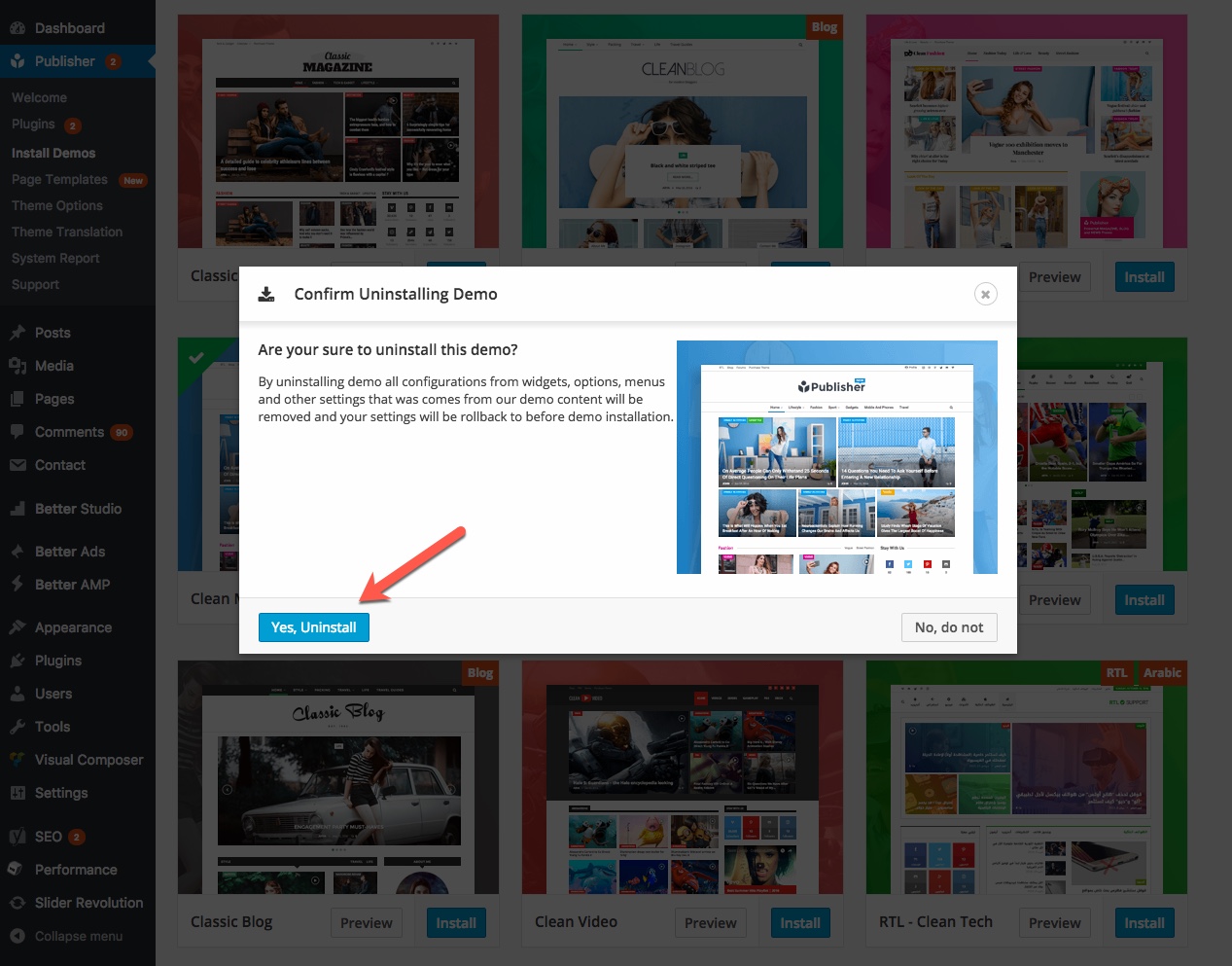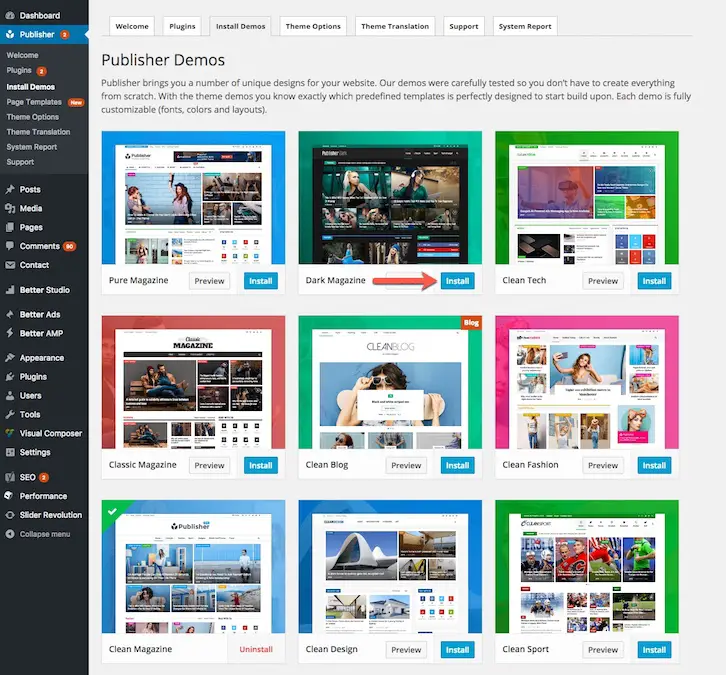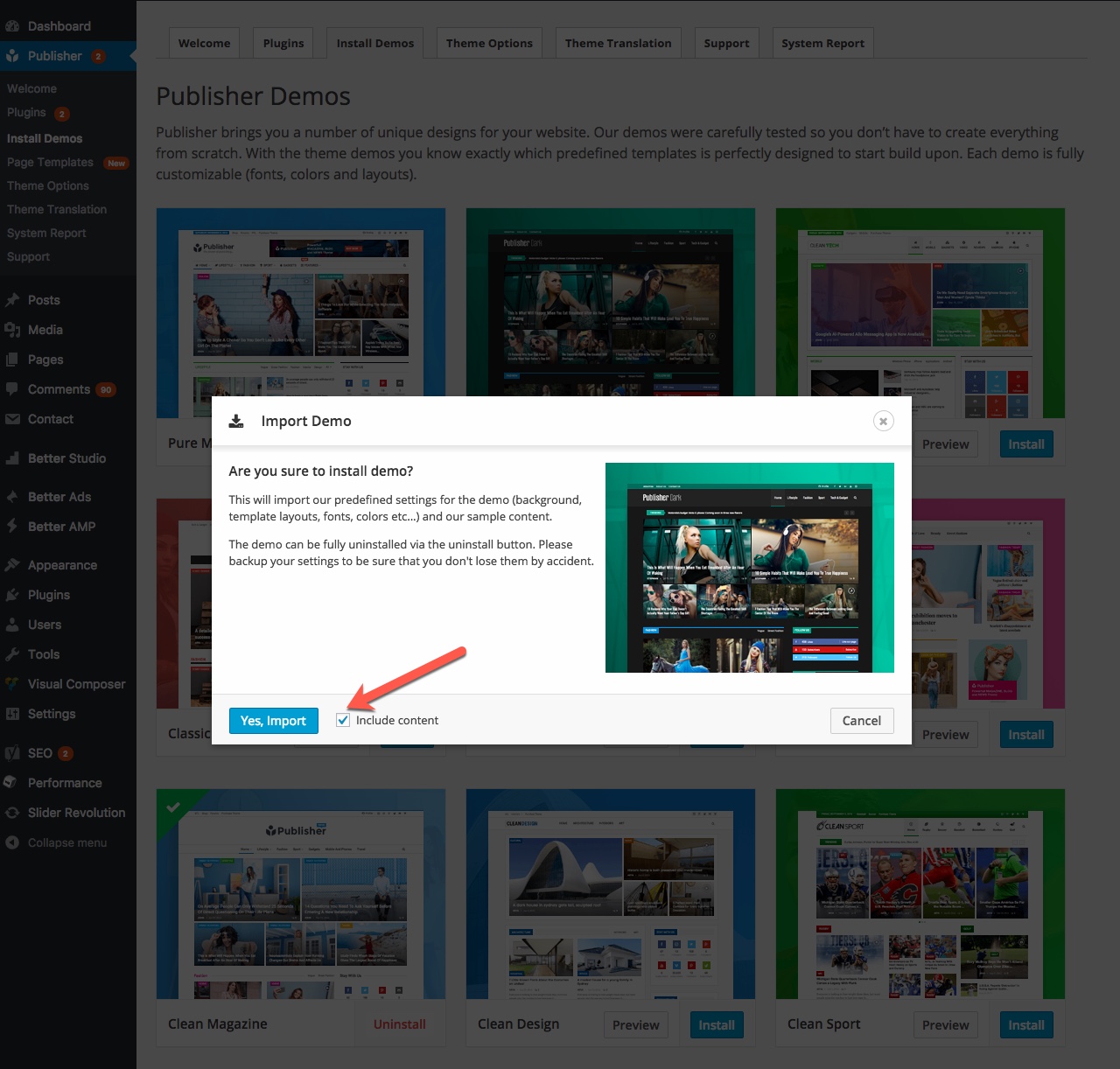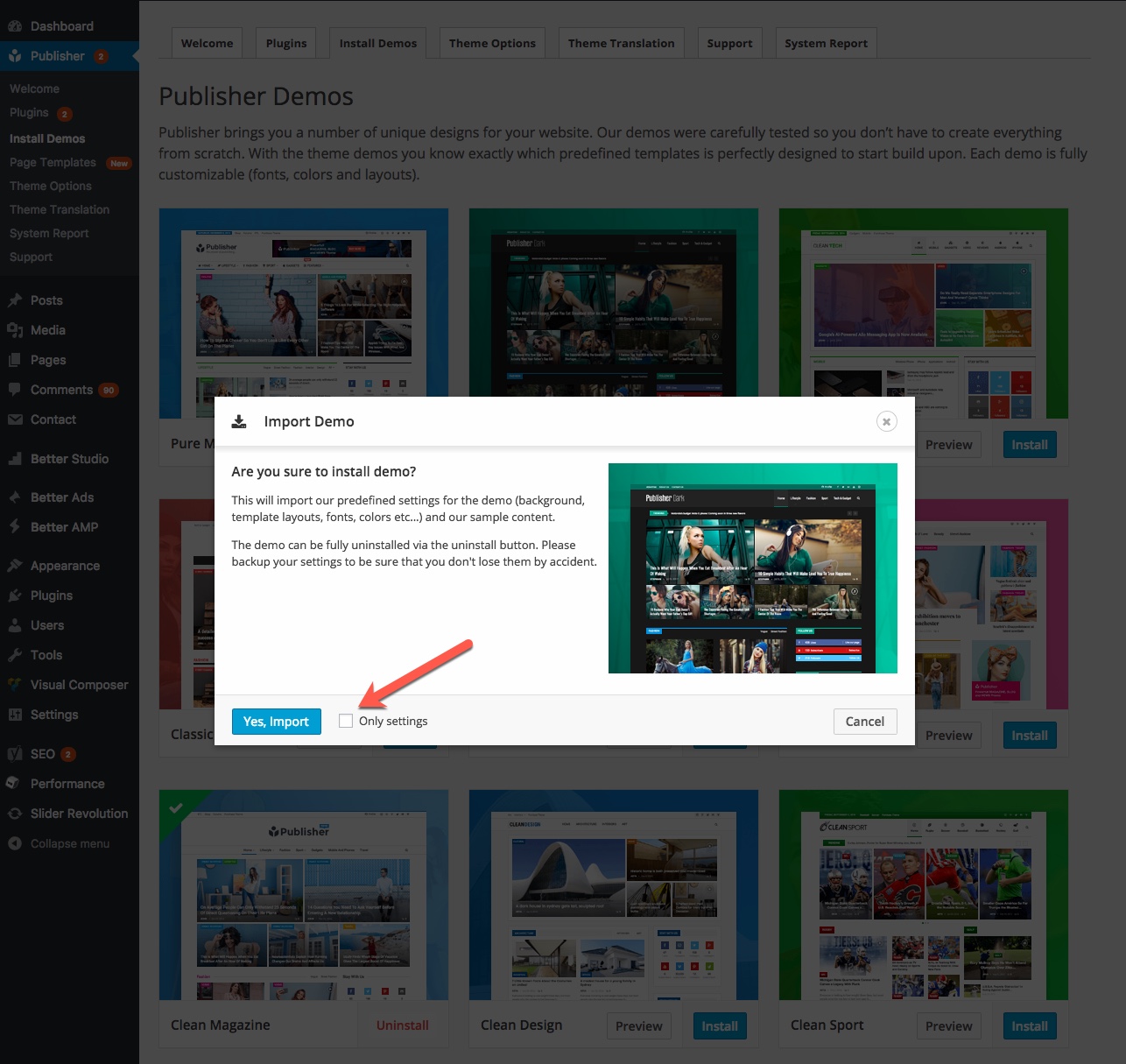It’s possible to use only demo style without installing that demo; just change current style to another demo style or pre-defined style. Continue reading to know how.
1- In theme panel go to Publisher → Theme Options → General → Pre-defined Styles, click on change style.
2- Select a style and click Choose. Wait several seconds for setting new style.