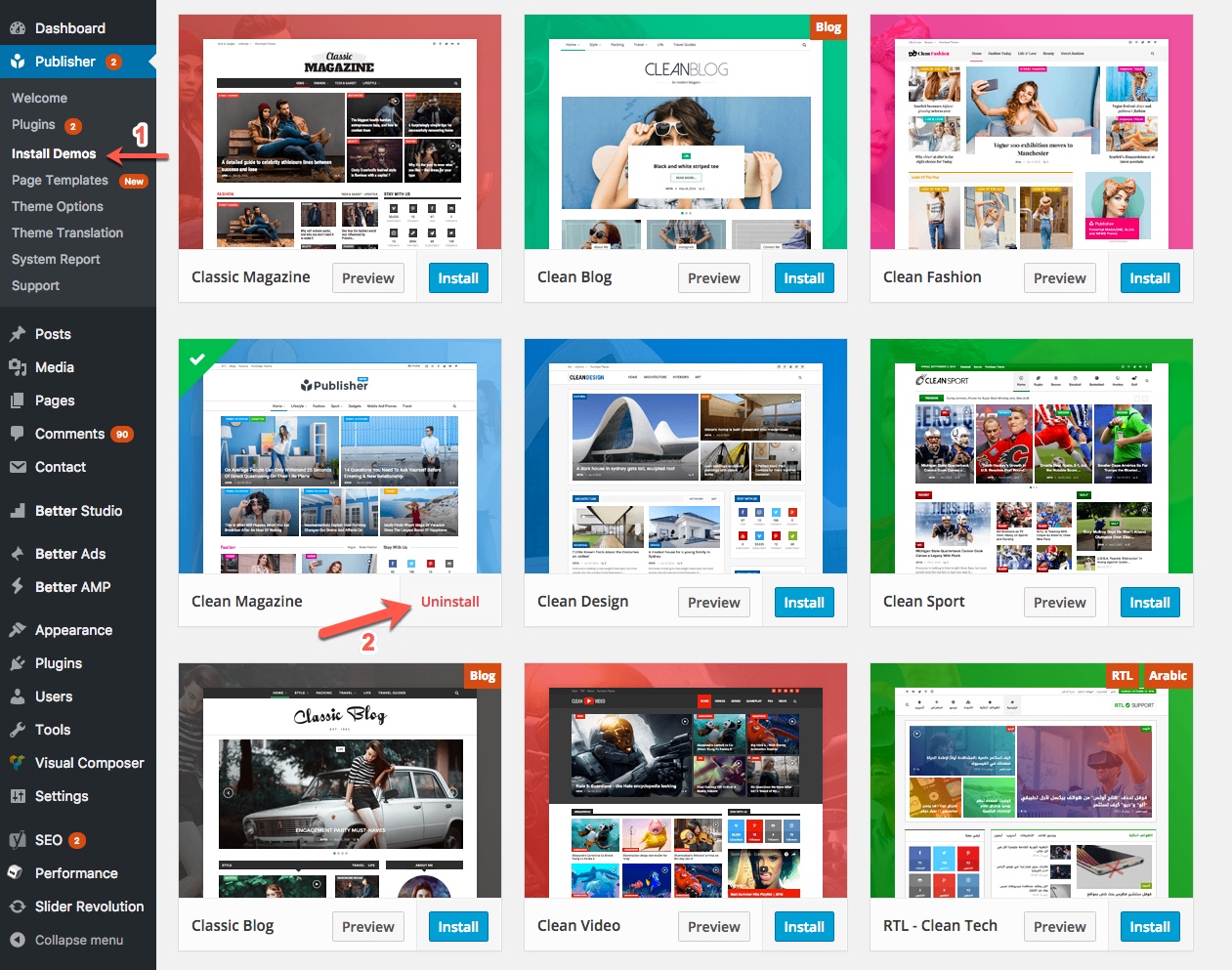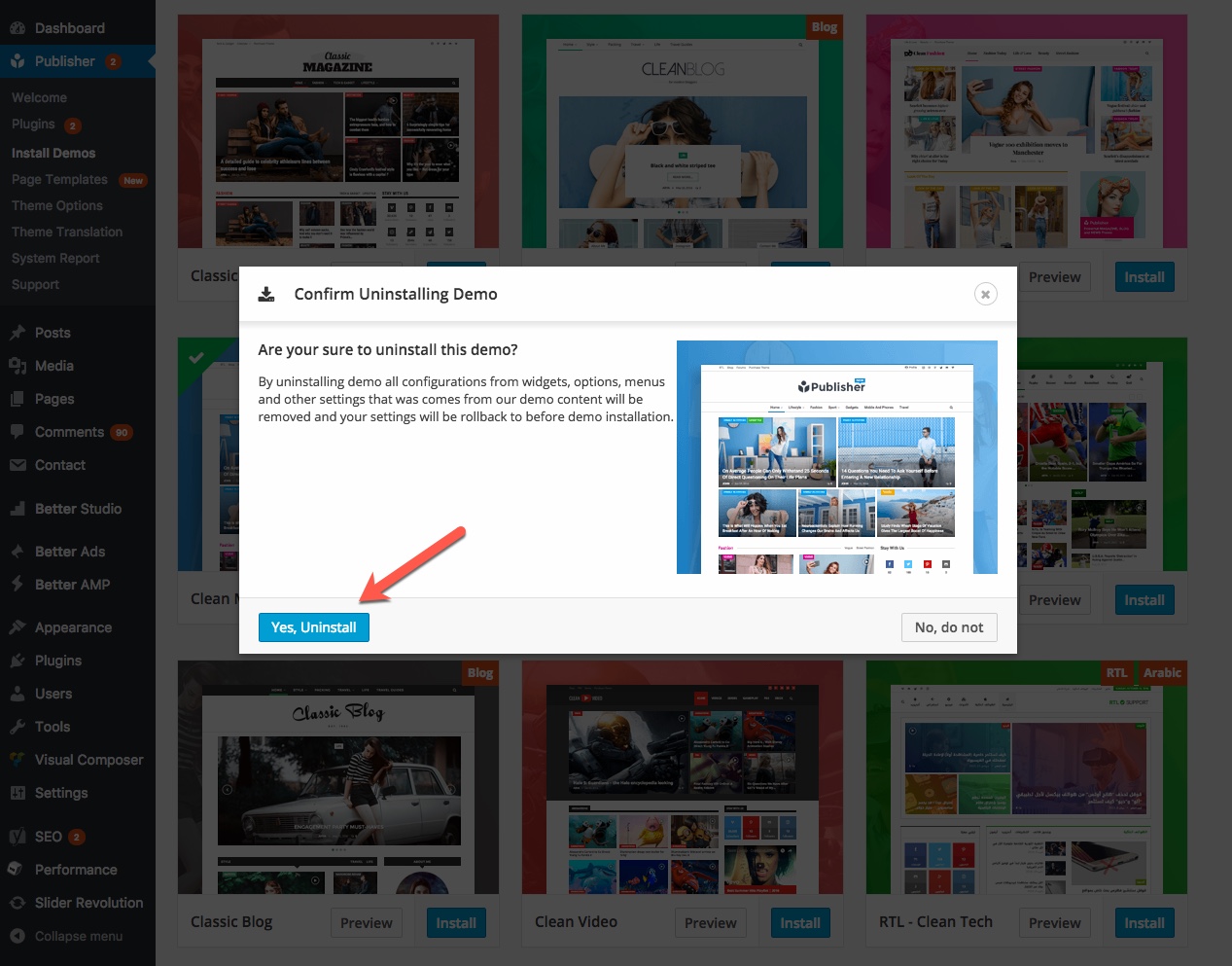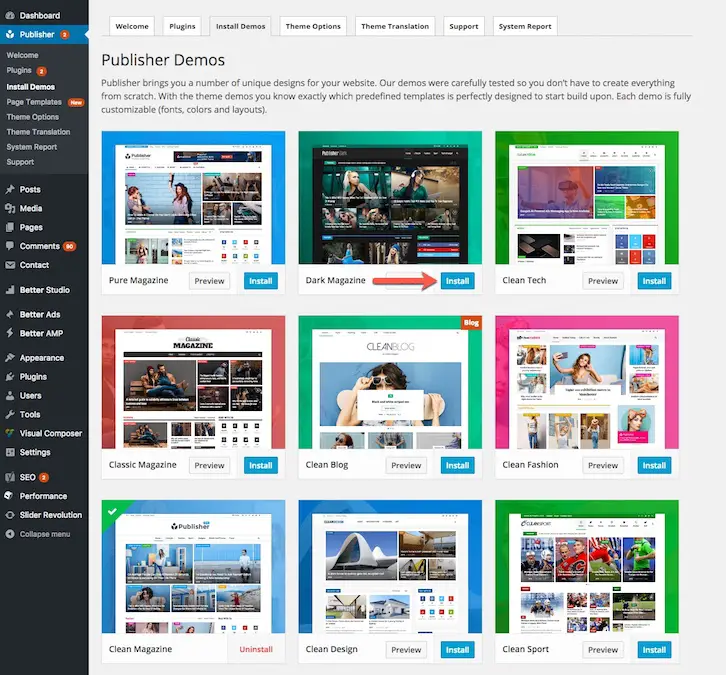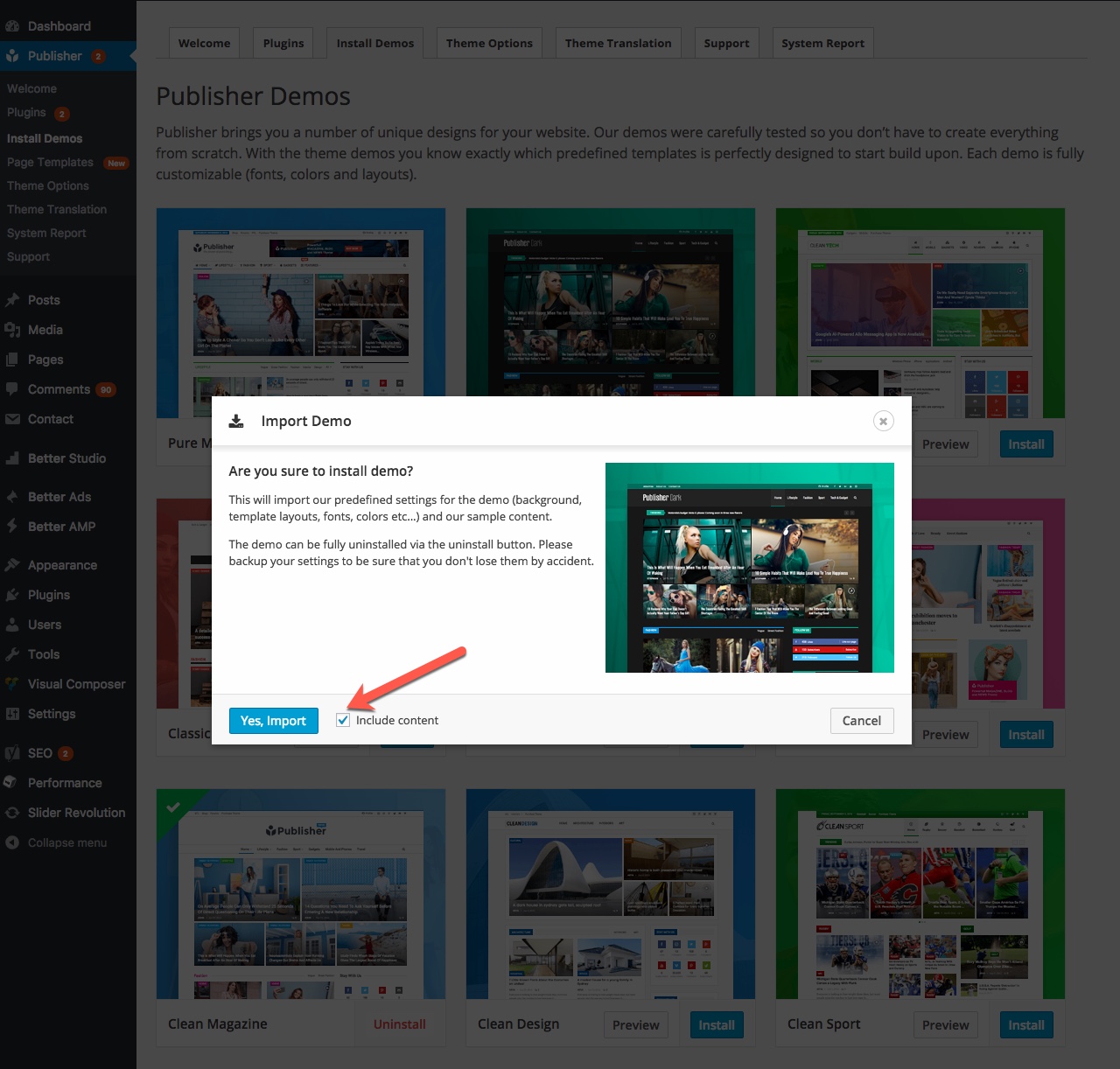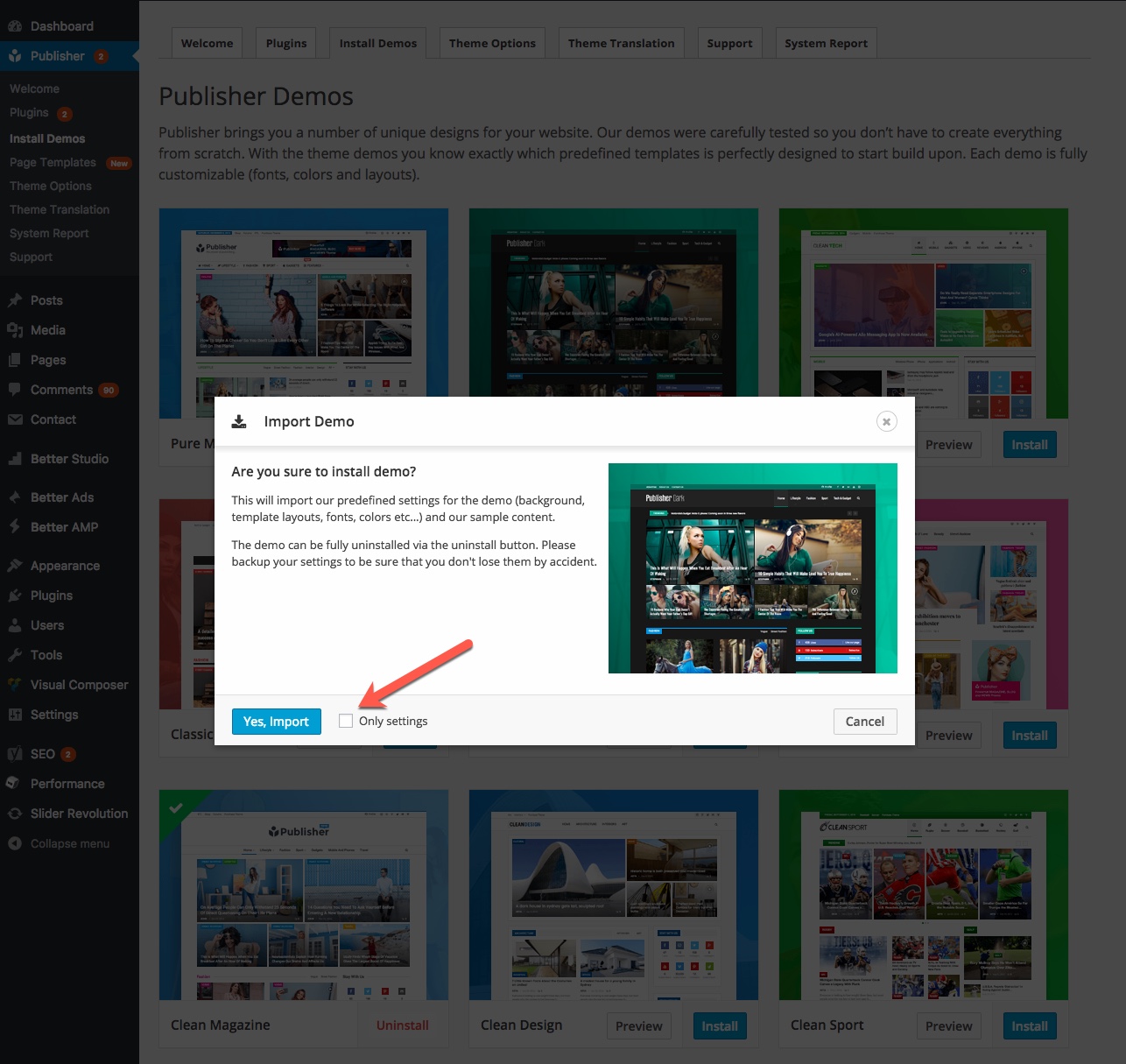By uninstalling a demo, everything that demo brought to your website will be deleted too. This is a major change when you have installed the demo including content. By the way, following steps show you how to uninstall a demo.
1- In theme panel go to Publisher → Install Demos.
2- Now you can see the list of demos, installed ones have Uninstall button. Clicking Uninstall, an alert box shows up.
3- In this box click Yes, Uninstall, the process of uninstalling will start.