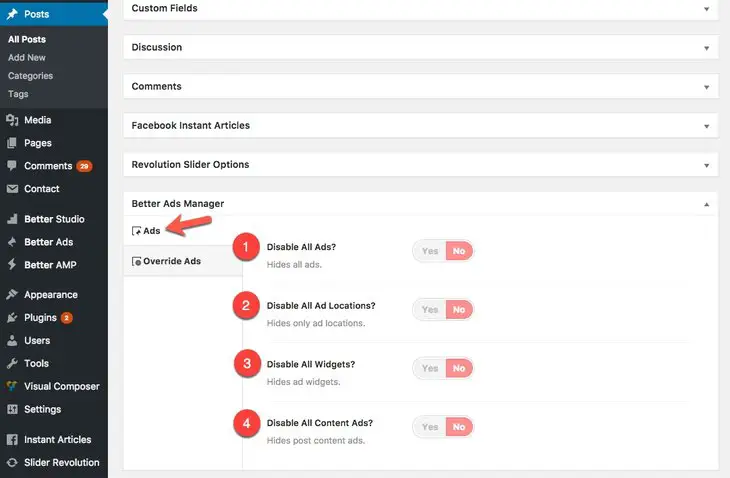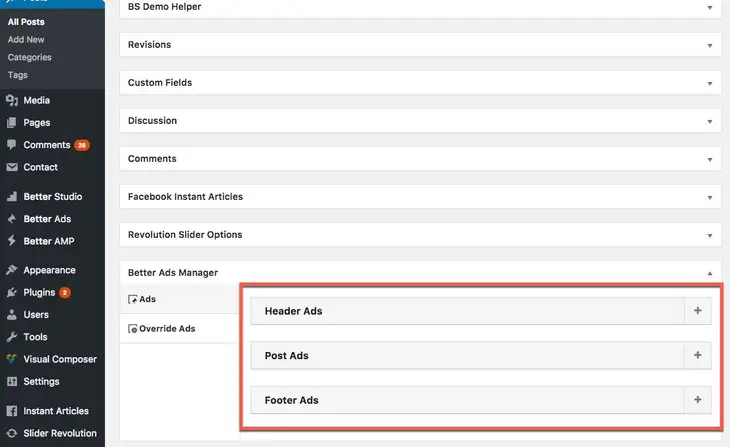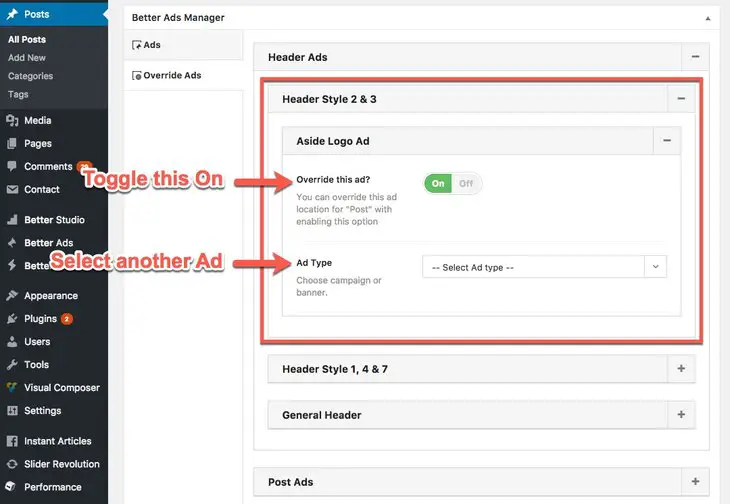What is “Ad Override”?
Let’s say you selected one of your banners to display in one Ad Location such as Header Logo Aside. Now you want to hide it in one specific page or add/show another Ad or even change its setting; how can you handle this? Better Ads Manager made it very simple to override Ads. When you edit every post, page, category, etc, you see Better Ads Manager option panel at bottom of the page. Here you can simply show/hide/change Ads in every Ad location of current page.
How to Override Ads?
Edit the intended page, post, category, etc, scroll down the page, you see an accordion menu labeled Better Ads Manager.
How Can you Show/Hide Ads?
Look at picture below, in Ads tab, there are items which allow you to disable Ads.
1- Disable All Ads? Hide all Ads in this page.
2- Disable All Ad Locations? Hide Ads in Ad locations (i.e Header & Footer Ads).
3- Disable All Widgets? Hide only Better Ads widgets.
4- Disable All Content Ads? Hide only Ads among post content.
How Can You Override Ads?
There is another tab in Better Ads Manger meta box, Override Ads, and the main overridden action is in this tab.
You see it’s possible to only override Ads in Header & Footer & Post content (all Ad Locations) and widget Ads cannot be overridden from here. Find the Ad Location you want to override.
Toggle Override this on? to On and remaining is exactly the same as How to Show Ads in Ad Location.
For overriding widget Ads, use Custom Sidebars plugin and customize sidebars for the page.