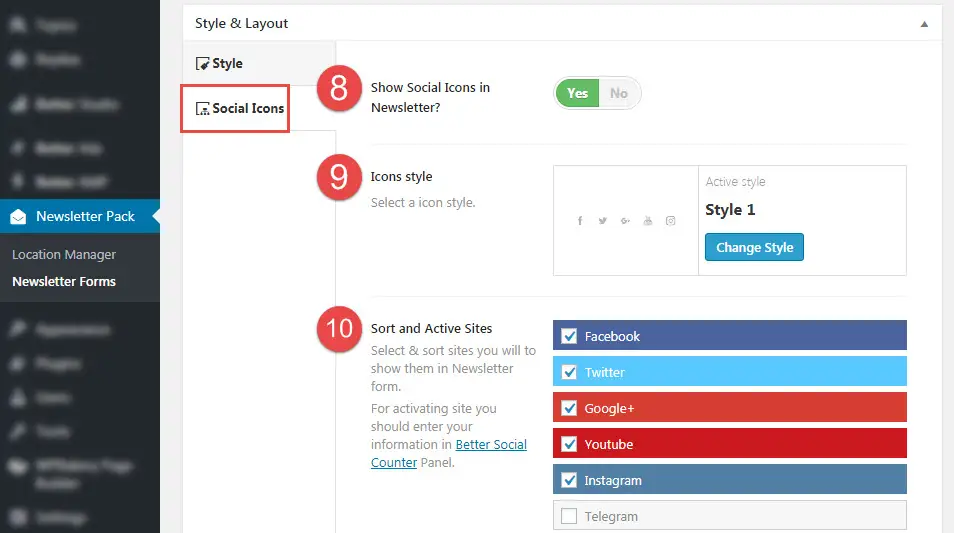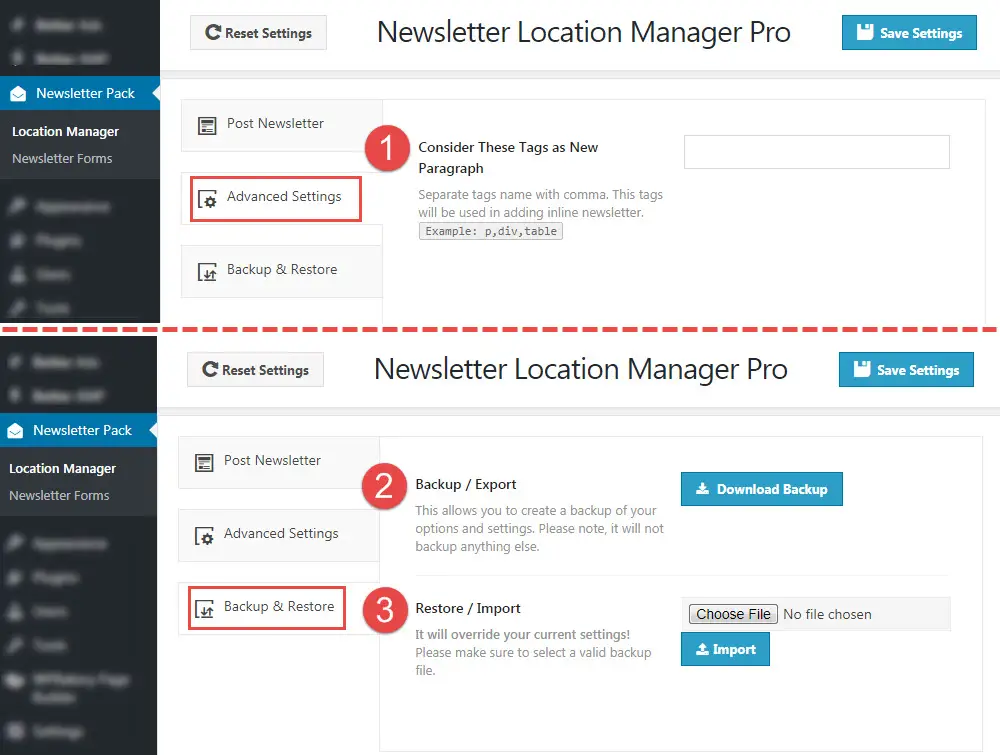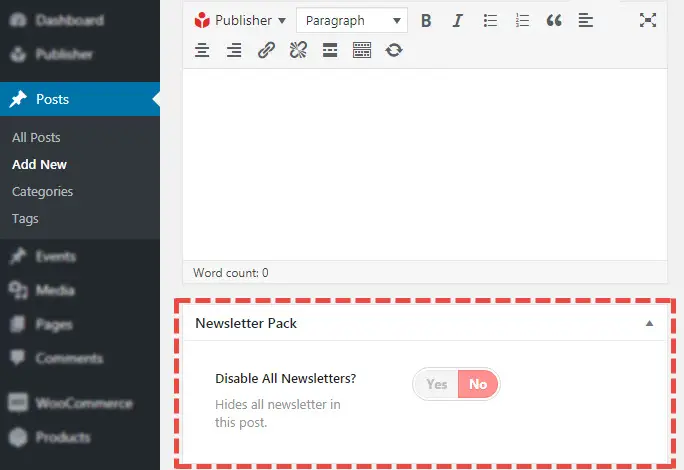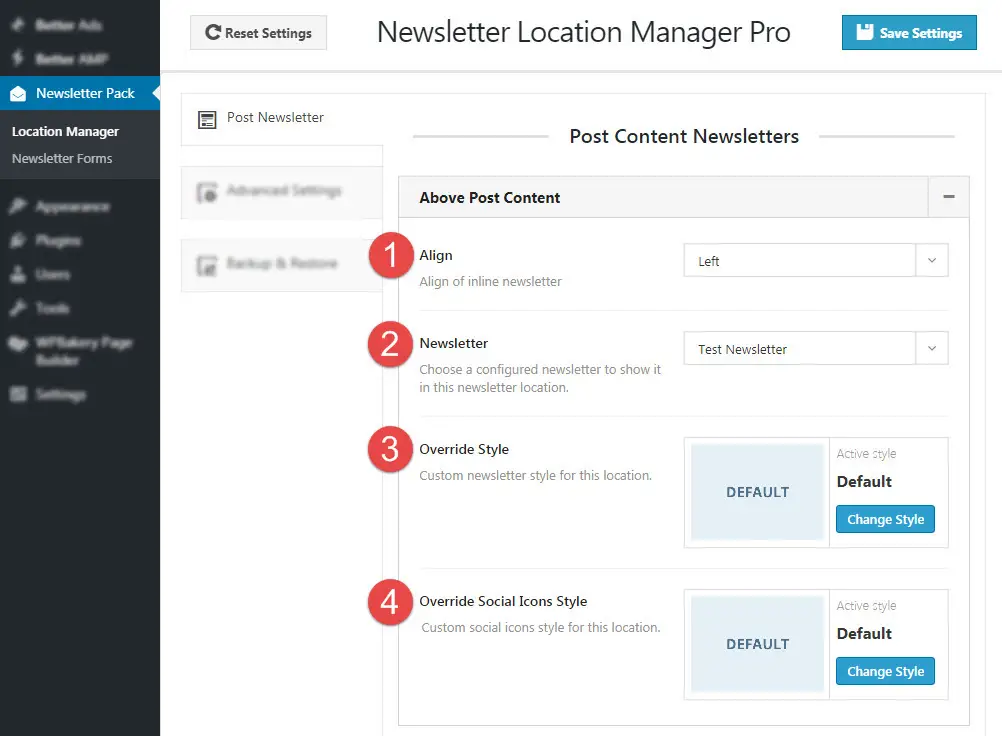What is Newsletter Pack?
This plugin allows you to show newsletter subscription field to your visitors in many different locations. It supports different newsletters providers, styles also shows social networks. For using this plugin, first create newsletter forms then use them in different locations.
How to Create Newsletter Form
For creating newsletter form go to Newsletter Pack → Newsletter Form → Add New Newsletter
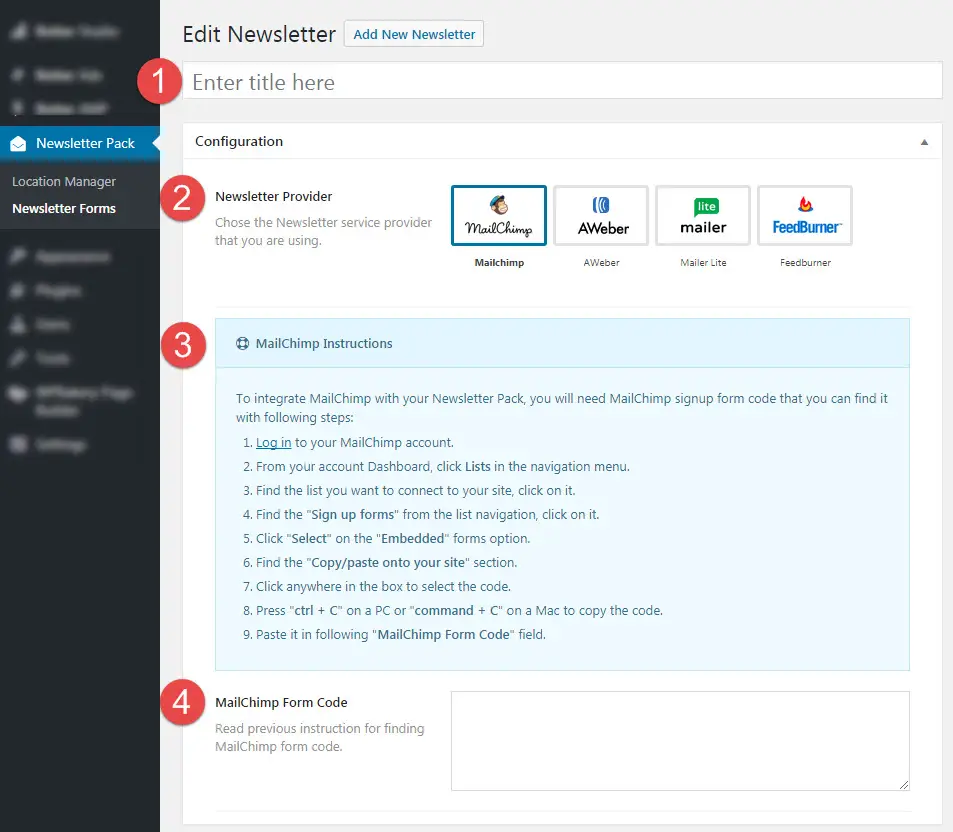 1- Title: Enter a title for this form.
1- Title: Enter a title for this form.
2- Newsletter Provider: Choose the newsletter service you are using.
3- Instructions: There is a simple instruction for every newsletter provider. If you have problem in any of these steps, please try to find the answer in service provider documentation or support forum.
4- Form Code: Based on which service you are using, this field is used for codes from service provider.
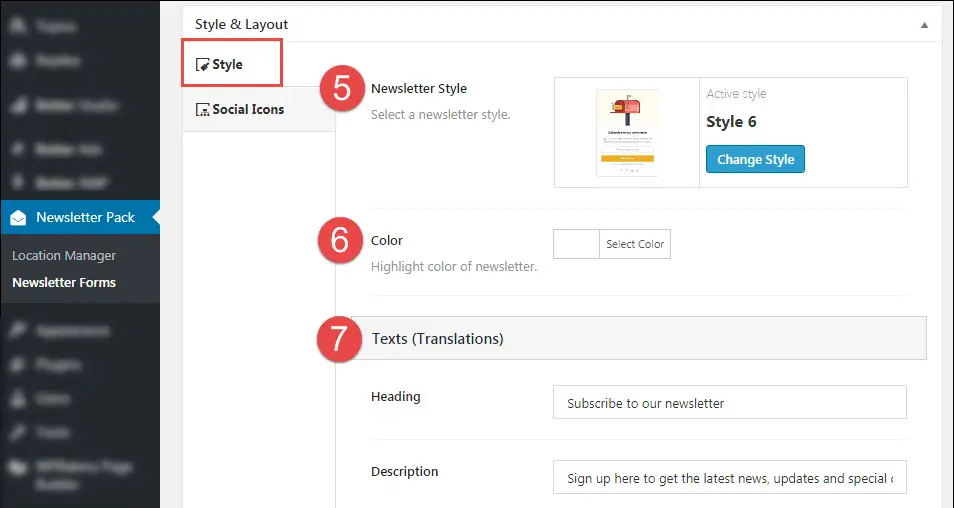 5- Newsletter Style: Select a style for this form. 11 styles are available.
5- Newsletter Style: Select a style for this form. 11 styles are available.
6- Color: Highlight color of newsletter.
7- Texts (Translations): Translate texts in form.
8- Show Social Icons in Newsletter? Show/hide social icons in newsletter forms.
9- Icons Style: Select style of styles in forms.
10- Sort and Activate Sites: Select and sort sites you want to use in newsletter forms. For managing these networks go to Better Studio → Social Counter
Newsletter Options
For finding newsletter options go to Newsletter Pack → Location Manager
1- Consider These Tags a New Paragraph: Separate tags name with comma. These tags are used in adding inline newsletter. Example: p,div,table. Now when you use newsletter in post content after X paragraph, these tags are counted as paragraph.
2- Backup / Export: This allows you to create a backup of plugin options and settings. Please note, it just create backup of this plugin.
3- Restore / Import: It will override your current settings! Please make sure to select a valid backup file.
For more information about backups in publisher read Backup, Restore and Reset Theme Options.
Deactivate Newsletter in Single Post
It is possible to hide all newsletter forms in single posts. Edit the post you want and scroll down to find Newsletter Pack metabox.
Switch “Disable All Newsletters?” to “Yes” to hide all newsletter forms in this single post.
How to Use Newsletter Forms
After creating Newsletter Forms, you can show them in 9 different location. For this purpose go to Newsletter Pack → Location Manager → Post Newsletter
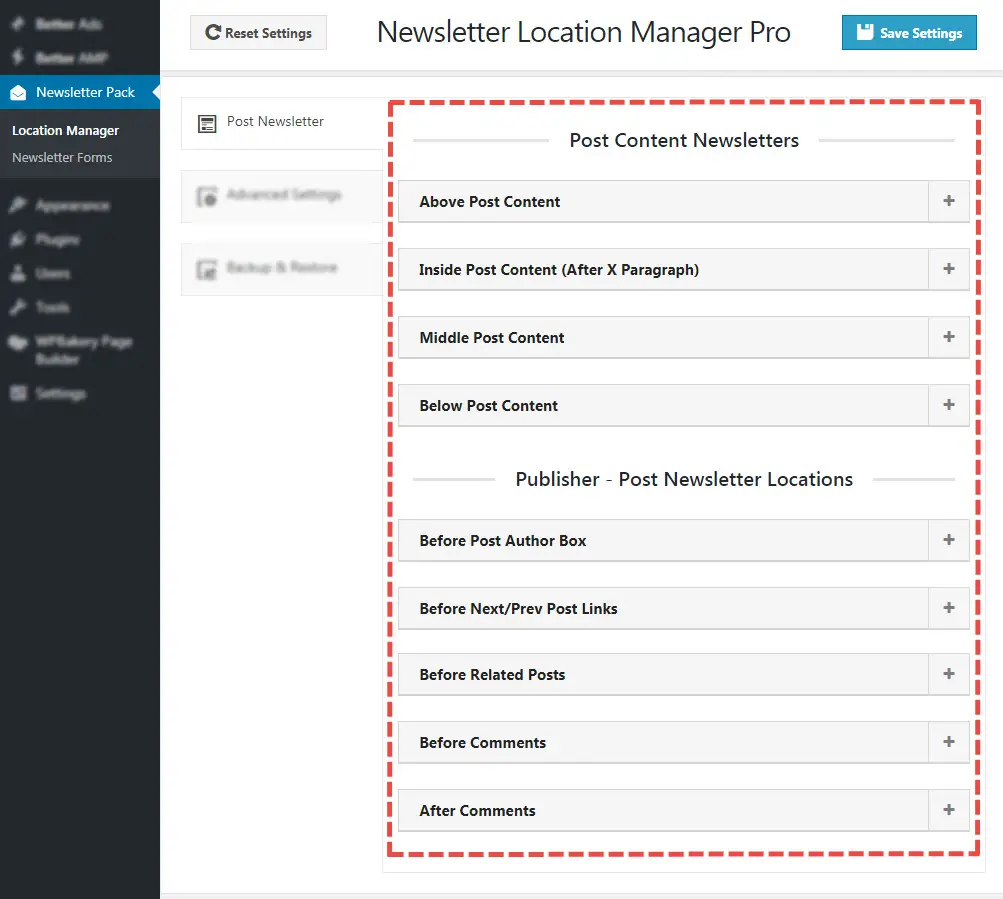 There are different location for showing newsletters in posts but their options just alike. We describe using newsletter form in one of these locations as an example.
There are different location for showing newsletters in posts but their options just alike. We describe using newsletter form in one of these locations as an example.
1-Align: Align of inline newsletters. This is only an option in “Post Content Newsletters”.
2- Newsletter: Choose a configured newsletter to show in this newsletter location.
3- Override Style: Custom newsletter style for this location. This overrides the style in the form.
4- Override Social Icons Style: Custom social network style for this location. This overrides the style in the form.