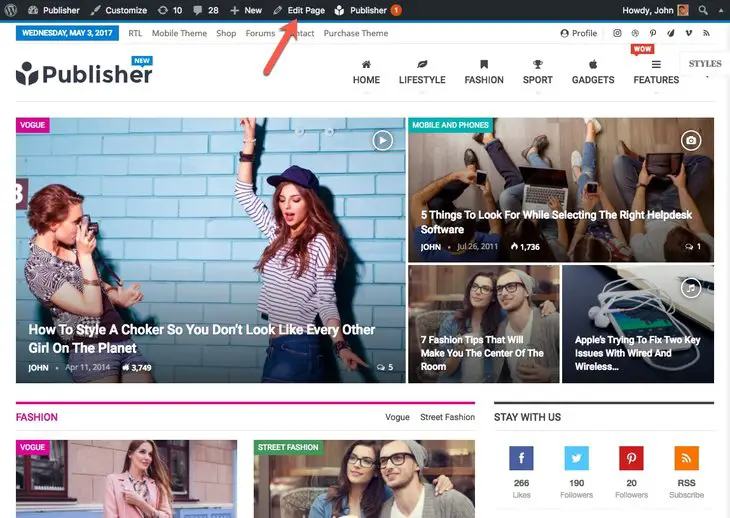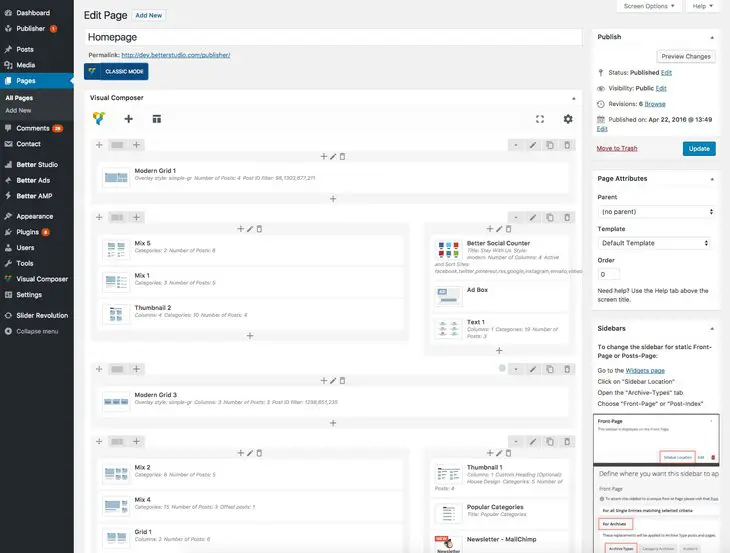Let’s say you selected a Homepage template as described in previous section, Pre-defined Homepage & Template, now you want to make changes into it. Publisher uses very powerful tool for this customization; Visual Composer is a well known premium plugin (costs $34) has various options and add-ons. Also Publisher has a long list of highly customizable widgets (add-on) for Visual Composer.
How Can I Build My Homepage Using Visual Composer(VC)?
We divide this large topic into small ones then handle them one by one:
- How to edit Homepage
- VC options
- Edit Publisher Blocks and Listings
A. How to edit Homepage
1- When you are in the page click on Edit Page at top of the page
2- Here you see VC handles page building originally by using Publisher Blocks and Listing
B. VC Options
You can read VC tutorials on its website or follow VC video tutorials also searching in Google and YouTube will lead you to numerous results.
C. Edit Publisher Blocks and Listings
One of the sophisticated features of the VC is tons of add-ons for it. Many VC add-ons are available for buying at its website but Publisher provides you tenth of VC add-ons for free and highly customize-able.
We are going to explain this topic in an independence section Homepage Blocks, read these articles to learn how to create pages by Visual Composer.
VC for All Pages
Visual Composer is not just for homepage; it can be used for different pages. For activating VC in different pages, see below image.
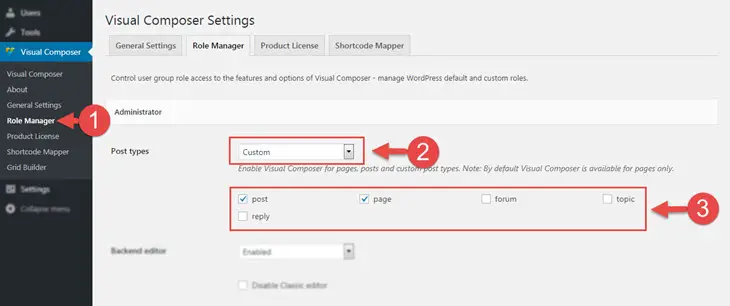 In step 3, select which pages you want to have Visual Composer activated in.
In step 3, select which pages you want to have Visual Composer activated in.