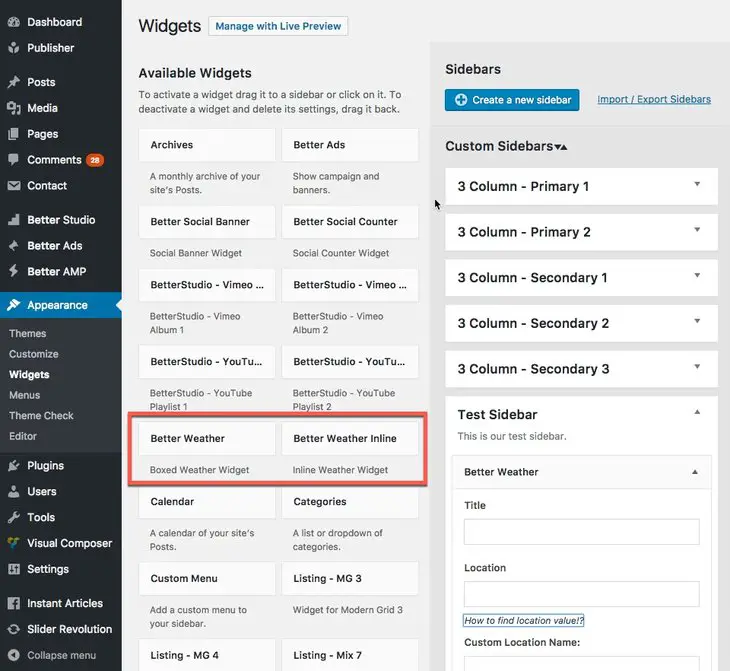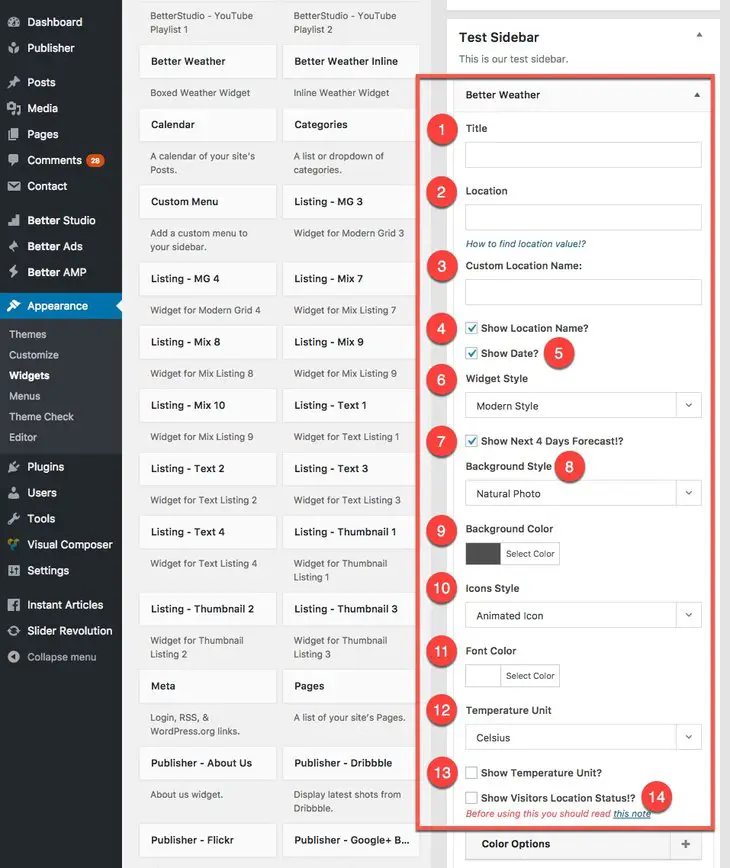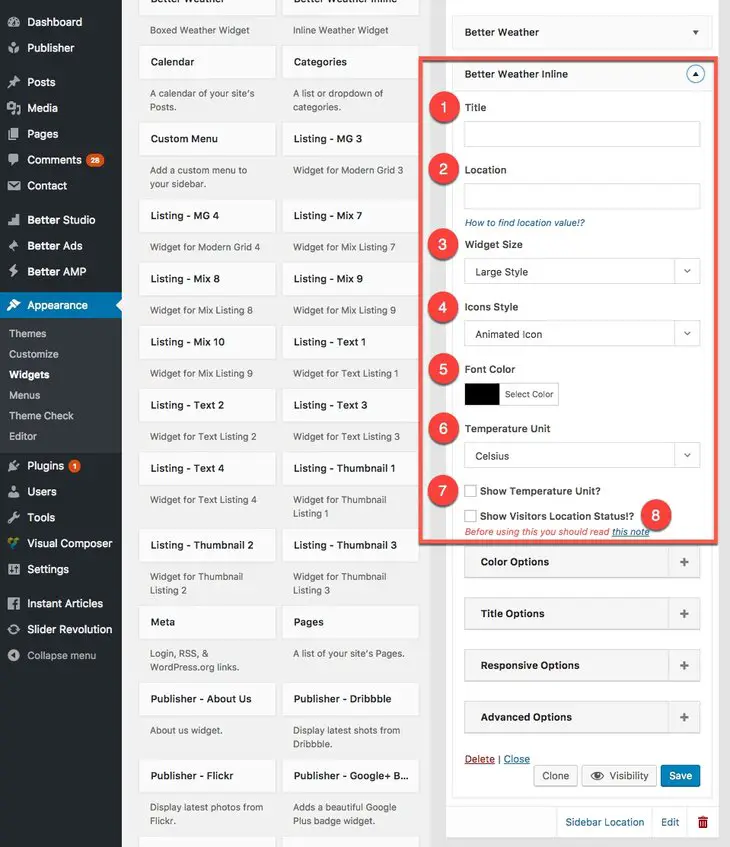What is Better Weather Widget?
Better Weather is a gorgeous weather plugin. It has two wealthy WordPress local weather widget (also Visual Composer add-ons) with extremely smart responsive design! Merely put it anywhere with any width on your web site and magic happens! This is a premium plugin available for buying on Codecanyon. It is contained in Publisher package for free.
To know more about Better Weather and see its beautiful styles, see Better Weather plugin demo. Also you can see widgets demo.
Features like:
- Beautiful and customizable images
- Gorgeous animations
- Simultaneously support of four different forecasters
- Detect visitor IP and display local weather
- Two widgets
- Visual Composer add-on
and many other features make Better Weather lovely and best option for your website forecasting plugin. Now we want to talk about its two widgets.
Activate Better Weather Widget?
Custom Sidebars section fully covers activating a widget in a sidebar; we don’t reinvent the wheel and ask you to read that section for activating Better Weather widget (or widgets). After activating this widget, there are two types of option for it:
- Global Options
- Exclusive Options
Read more about Global Options in its dedicated section. Here we talk about Exclusive Options for Better Weather widgets.
Exclusive Options of Better Weather Widgets
Go to Appearance → Widgets, here you see two widgets for Better Weather.
First we add Better Weather and describe its options.
1- Title: Select a title for widget. Leave it blank, no title will be shown.
2- Location: Enter “latitude and longitude” of the location you want to display its weather. Read How to find location value?
3- Custom Location Name: Enter name of the location that you are displaying its weather.
4- Show Location Name: Show/hide location name.
5- Show Date? Show/hide date.
6- Widget Style: There are two styles available: Modern & Normal style.
7- Show Next 4 Days Forecast!? Show weather forecast for next four days to your visitors.
8- Background Style: There are two background available: Natural Photo & Static Color.
9- Background Color: Select a color for widget background.
10- Icons Style: Two styles for icons are available: Animated & Static icon.
11- Font Color: Change widget font color.
12- Temperature Unit: Select Celsius or Fahrenheit temperature unit.
13- Show Temperature Unit? Show-hide temperature unit.
14- Show Visitors Location Status!? Show weather according location of your visitors. For more information see here.
Now we add second widget, Better Weather Inline, and describe its options.
1- Title: Select a title for widget. Leave it blank, no title will be shown.
2- Location: Enter “latitude and longitude” of the location you want to display its weather. Read How to find location value?
3- Widget Size: Select between three different sizes: Large, Medium and Small.
4- Icons Style: Two styles for icons are available: Animated & Static icon.
5- Font Color: Change widget font color.
6- Temperature Unit: Select Celsius or Fahrenheit temperature unit.
7- Show Temperature Unit? Show-hide temperature unit.
8- Show Visitors Location Status!? Show weather according location of your visitors. For more information see here.