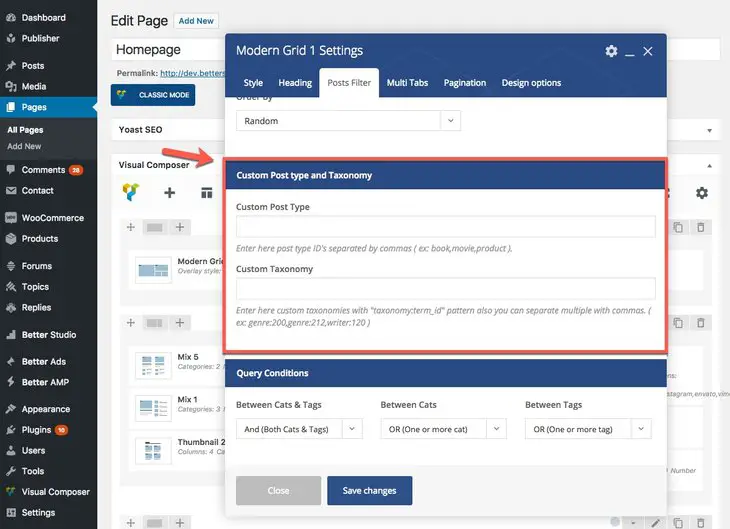We talked about Publisher content blocks and how to setup filter posts in content blocks before. Now we want to add custom taxonomies and custom post types to Publisher content blocks.
How to Use Custom Taxonomy and Custom Post Type in Content Blocks
If you don’t know how to use Visual Composer, first read How to use content blocks then follow this section.
1- Now edit the content block you want
2- Go to Post Filter tab
3- Scroll down to find “Custom Post type and Taxonomy” section
Custom Post Type: Enter here post type ID’s separated by commas ( ex: book,movie,product ). For example you are using WooCommerce and you added some products to it; these products are added as a CPT named “product”, now enter this CPT in Custom Post Type filed to see WooCommerce products in this content block. With this tool, you can create wonderful shop pages for your eCommerce.
Custom Taxonomy: Enter here custom taxonomies with “taxonomy:term_id” pattern also you can separate multiple with commas. ( ex: genre:200,genre:212,writer:120 ). WordPress originally has two taxonomies: tags and categories. But if you add one new taxonomy to your WordPress, you can show its posts by adding slug and the term id in above manner.
Custom Post Types in non-static Homepage
If you are using non-static homepage, you can select to show custom post types in your homepage. Read more about non-static homepage.