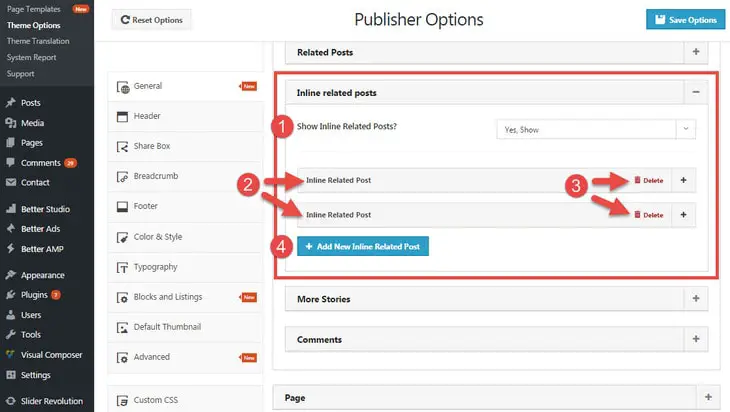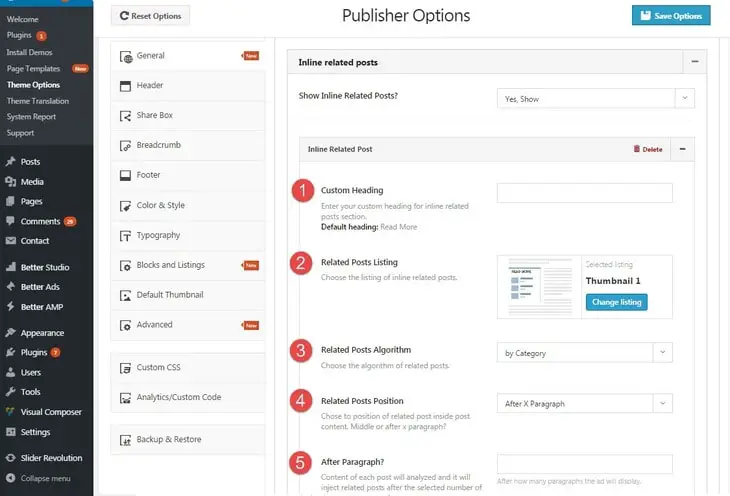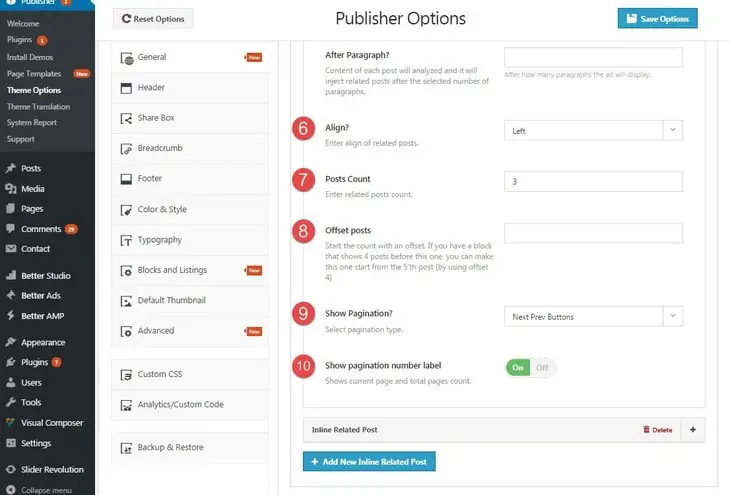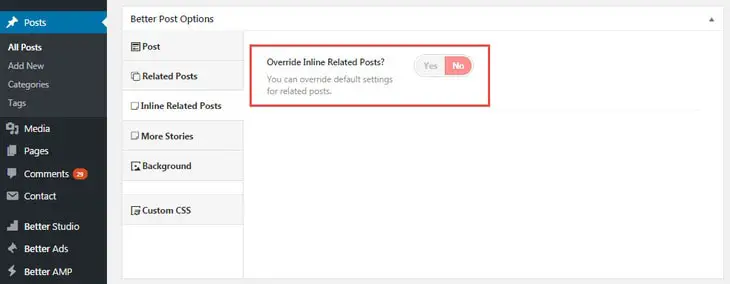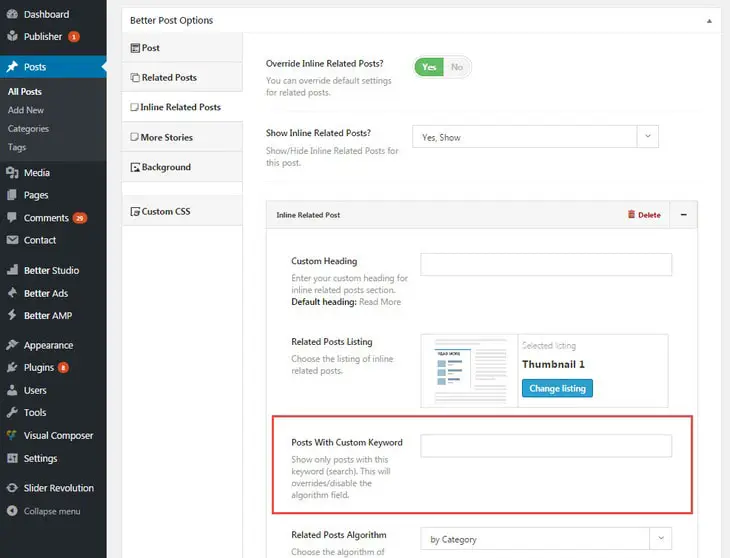In Related Posts section we talked about Why Related Posts Are important? and Publisher Related Posts and also described Related Posts settings. In this section we talk about Inline Related Posts in Publisher.
Inline Related Posts
Show your visitor posts related to the current post he/she is reading. This is very effective method to attract his/her attention to other posts on your website. Publisher offers you Inline Related Posts with 14 different styles. There are many customization for that and we are going to talk about them. Also this settings can be overridden for every single post.
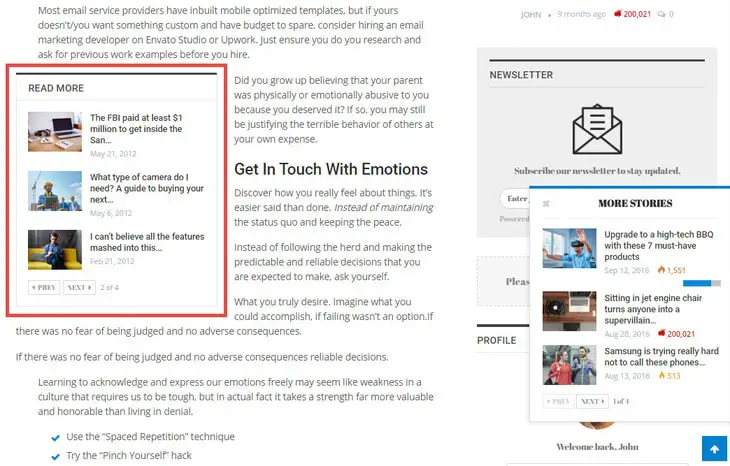
How to Activate Inline Related Posts
To activate Inline Related Posts go to Publisher → Theme Options → General → Single → Posts → Inline Related Posts.
1- Show Inline Related Posts: Show/hide Inline Related Posts.
2- Existing Inline Related Posts: You can add as many as Inline Related Posts you like and select different locations for them (we talk about it later).
3- Delete Existing Related Post: Delete this Inline Related Posts.
4- Add New Inline Related Posts: Click on it and create a new Inline Related Post.
Inline Related Post Options
Now we open one of the existing Inline Related Posts to take a look at its options.
1- Custom Heading: Write something to display it as title. Default value is “Read More”.
2- Related Posts Listing: You can choose a style for your Inline Related Posts between 14 different styles.
3- Related Posts Algorithm: Choose the algorithm for related posts. It has six options:
- by Category
- by Selected Category
- by Tag
- by Selected Tag
- by Author
- by Category & Tag
- by Category, Tag & Author
- by Selected Posts ID
- Randomly
For example if you select “by Category & Tag”, related posts have common category or tag with original post.
4- Related Posts Position: Chose the position of related posts inside post content. It has two options:
- Middle of post content
- After X Paragraph
5- After Paragraph? This option appears if you chose “After X Paragraph” in previous option. Content of each post will be analyzed and inline related post goes after the selected number of paragraphs.
6- Align: Select an align for inline related posts. It has three options:
- Left
- Center
- Right
7- Posts Count: Number of showing posts.
8- Offset Posts: Start the count with an offset. If you have another Inline Related Posts which show 3 posts before this, you can make related posts to start from the 4’th post (by using offset 3).
9- Show Pagination: Enable/disable pagination for this inline related posts block. By clicking on Next/Prev buttons, related posts will load by Ajax (no need for refreshing the page).
10- Show Pagination Number Label: Show/hide current page and total pages number.
Overriding Inline Related Posts &
Select Posts Based on Custom Keyword
The above setting is default for all posts but you can override it in every single post. To do that follow below steps.
1- Edit the post
2- Scroll down the page to find Better Post Options meta box
3- Click on Inline Related Posts in its sidebar
4- Toggle Override Inline Related Posts to “Yes”
From now on every option is just like what we saw before, to get familiar with them, read above and change Inline Related Post options as you want for this very post, there is only one extra option.
Posts With Custom Keyword: Show only posts with this keyword (search among posts). This will override (disable) the algorithm field (next field).