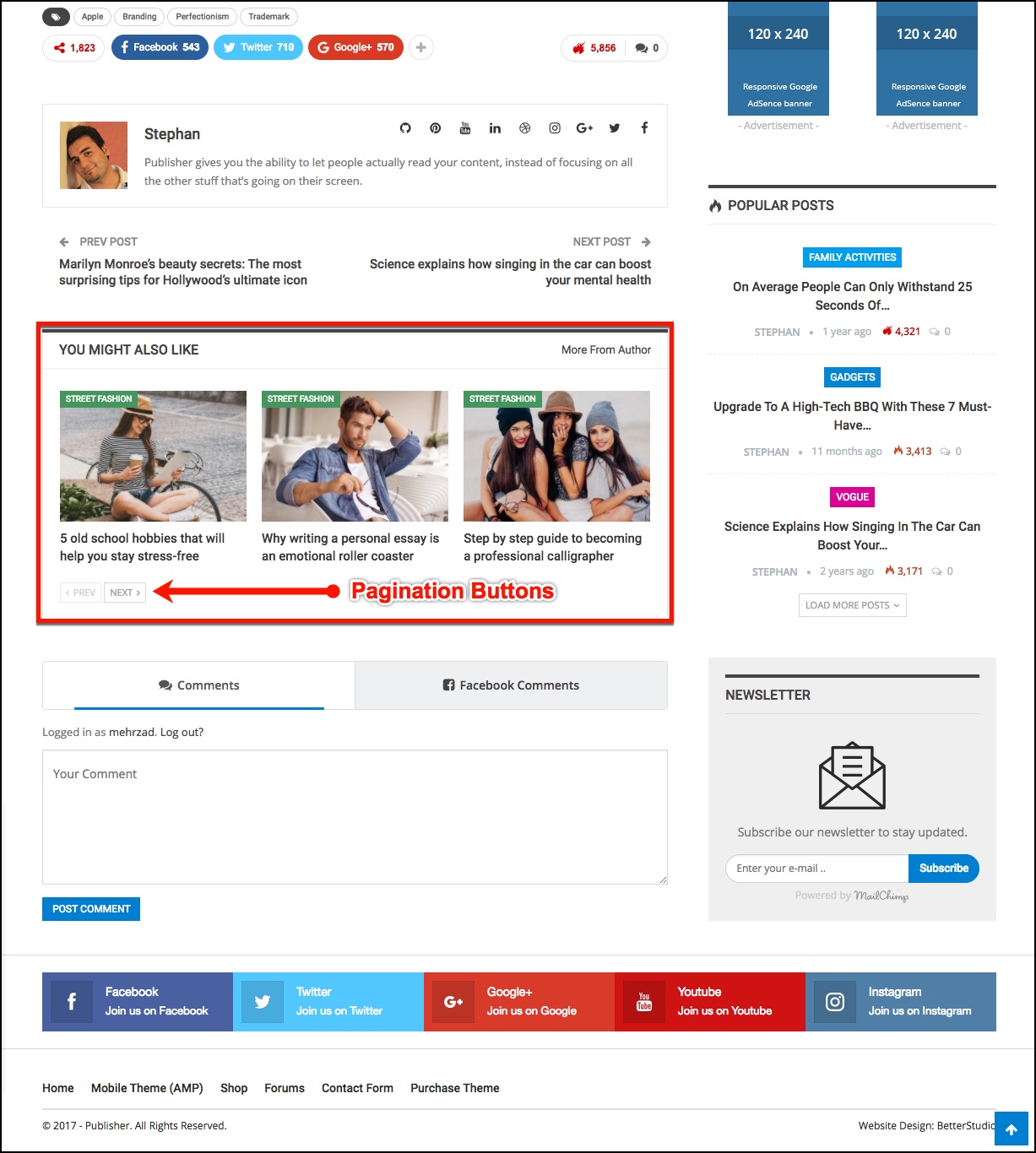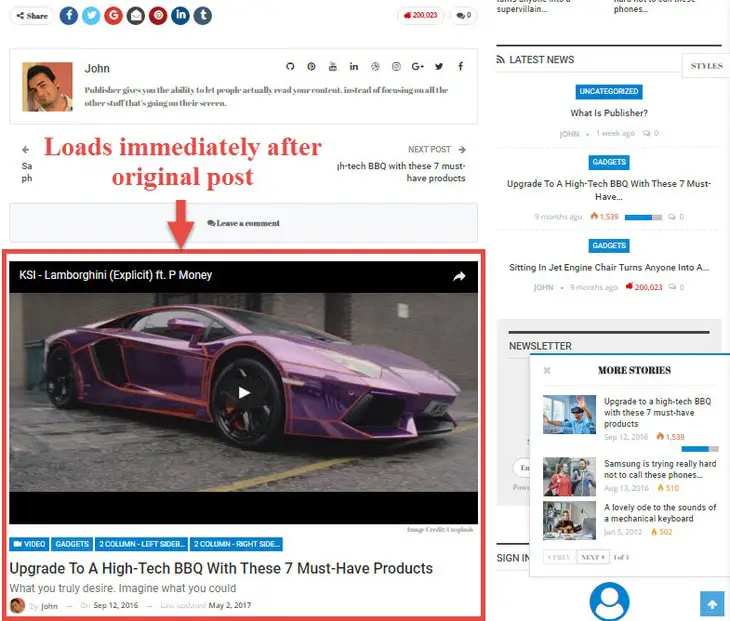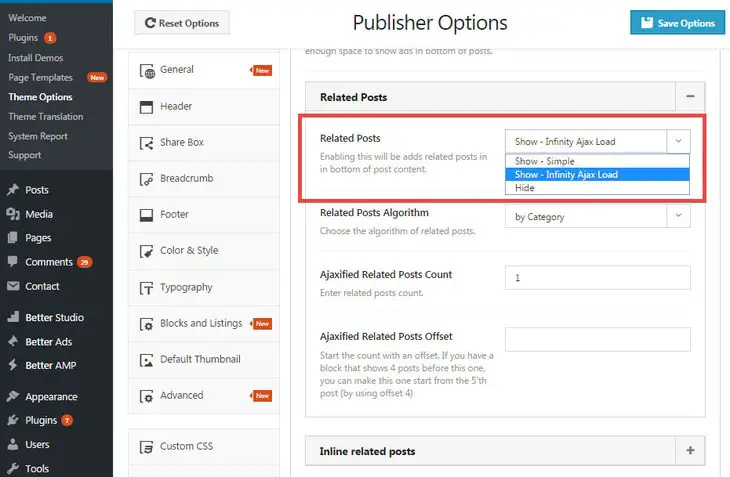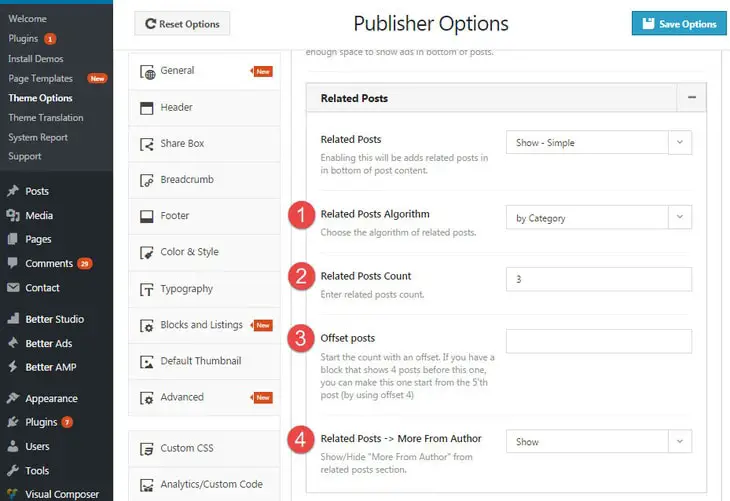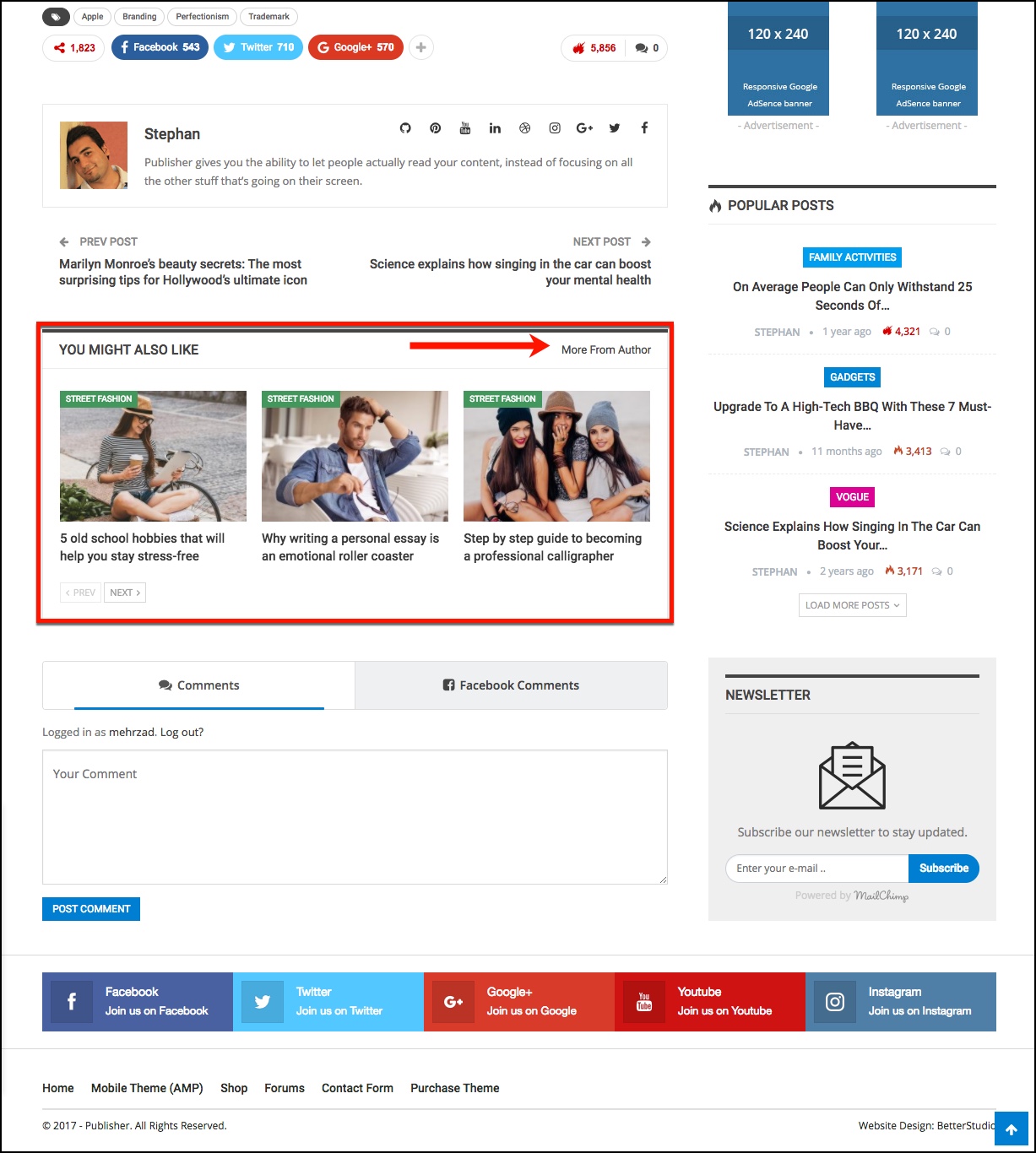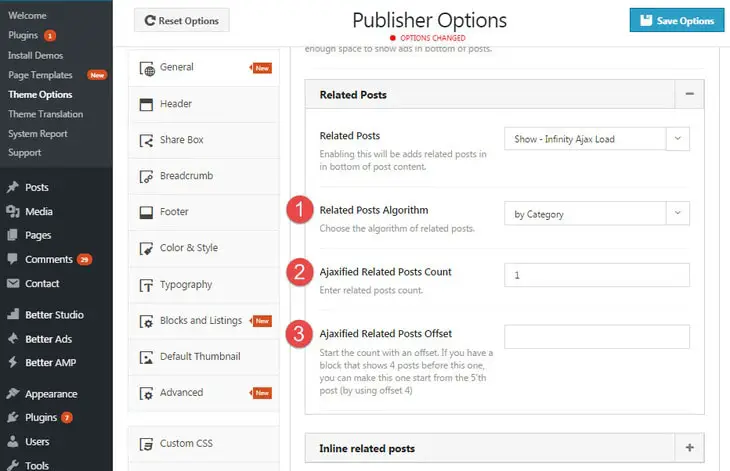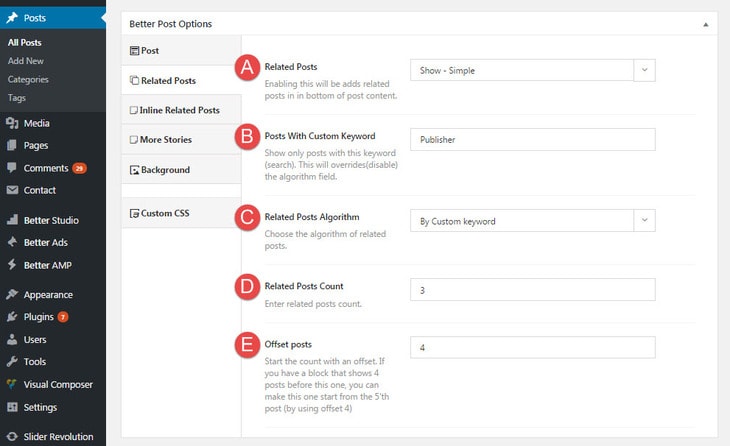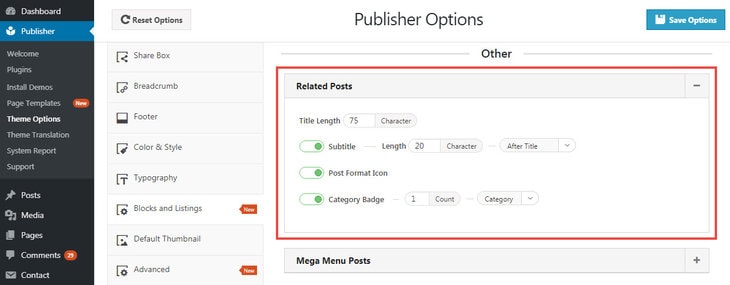Why Related Posts Are important?
You need visitors to stay at your website. If they leave soon, your page views reduce and consequently Ads view and income reduce, website ranking (like Alexa ranking) reduces and bounce rate increases. This is very challenging for a website manager to convince visitors to stay at his/her website. So what does the manager should do? Related post is a very effective trick to encourage a visitor to stay. He came here to read one article about “Dark matter” you offer him five! This is how he take a tour in your posts and the probability of visiting your another topics or even comes back later, increases exponentially.
So what are you waiting for? use related posts. Fortunately Publisher includes awesome features for this purpose:
- Related Posts (at the end of content, we simply call it “Related Posts”)
- Inline Related Posts
- More Stories Pop-up
Here we just talk about Related Posts.
Publisher Related Posts
There are two types of Publisher Related Posts:
1- Simple: Simply shows several related posts in a block.
2- Ajax: Load related posts when you scroll down to the end of current post. Ajax related posts also change page URL and Google Analytics counts page views.
You can select one of them (i.e Simple or Ajax) as default for your website (or even hide related posts) but you are not restricted to use the default for all posts. It’s possible to override Related Posts in every single post. When you override it for single post, it’s possible to select related posts based on a custom Keyword.
Till now we just get familiar with related posts and Publisher related posts. From now on we go through its setting.
How to Activate Related Posts
For activating related posts go to Publisher → Theme Options → General → Single → Posts → Related Posts.
There are three option in Related Posts drop down menu:
- Show – Simple
- Show – Infinity Ajax Load
- Hide
Except Hide, which simply disable related posts, we explain two other options in detail.
Simple Related Posts
We showed you how it looks like (first image of this article) and now we explain its options.
1- Related Posts Algorithm: You want related posts selected based on what? It has six options:
- by Category
- by Selected Category
- by Tag
- by Selected Tag
- by Author
- by Category & Tag
- by Category, Tag & Author
- by Selected Posts ID
- Randomly
For example if you select “by Category & Tag”, related posts have common category or tag with original post.
2- Related Posts Count: Number of related posts. Pagination is available, so don’t worry about number.
3- Offset Posts: Start the count with an offset. If you have Inline Related Posts which show 4 posts before this, you can make related posts to start from the 5’th post (by using offset 4).
4- Related Posts -> More From Author: Show/Hide “More From Author” in related posts section. It has pagination buttons too.
It’s in the same block as simple Related Posts, just click on More From Author button (image above).
Infinity Ajax Related Posts
When you scroll down to the bottom of original post, first related post loads, at the bottom of first related post, second related post loads and it goes on to infinity if you have infinite posts! Actually you should assign a number for related posts loading in this way.
1- Related Posts Algorithm: You want related posts selected based on what? It has six options:
- by Category
- by Selected Category
- by Tag
- by Selected Tag
- by Author
- by Category & Tag
- by Category, Tag & Author
- by Selected Posts ID
- Randomly
For example if you select “by Category & Tag”, related posts have common category or tag with original post.
2- Ajaxified Related Posts Count: Number of posts load.
3- Ajaxified Related Posts Offset: Start the count with an offset. If you have Inline Related Posts which show 4 posts before this, you can make related posts to start from the 5’th post (by using offset 4).
Override Related Post in Single Post &
Select Posts Based on Custom Keyword
It’s possible to override Related Post options in every single post. For example you chose Ajax Related Post based on category but you want to use Simple Related Post based on author for one specific post. Now you should override Related Post option for this post.
Also it is possible in every single post to select a keyword and select related posts based on that. Keep reading to know how you can do these.
1- Edit the post
2- Scroll down to find Better Post Options meta box
3- Click on Related Posts (in meta box sidebar)
A- Related Posts: Select how you want to display related posts. It has four options:
- Default: Use default setting from theme panel (described above).
- Show – Simple: Show simple related posts.
- Show – Infinity Ajax Load: Load related posts by Ajax.
- Hide: Hide related posts for this post.
B- Posts With Custom Keyword: Show only posts with this keyword (search). This will override (disable) the algorithm field (next field).
C- Related Posts Algorithm: Select a algorithm for related posts (described before).
D- Related Posts Count: Number of related posts.
E- Offset Posts: Start the count with an offset. If you have Inline Related Posts which show 4 posts before this, you can make related posts to start from the 5’th post (by using offset 4).
Read Inline Related Posts and More Stories Pop-up to become visitors magnet!
Related Posts Block Option
You can find options for related posts block in Publisher → Theme Options → Blocks and Listings → Other → Related Posts
Title Length: Enter the maximum length of post title.
Subtitle: Choose the maximum length and position of subtitle (if exists).
Post Format Icon: Show/hide Post Format Icon.
Category Badge: Show/hide category badge(s). Select number of badges when it’s activated.