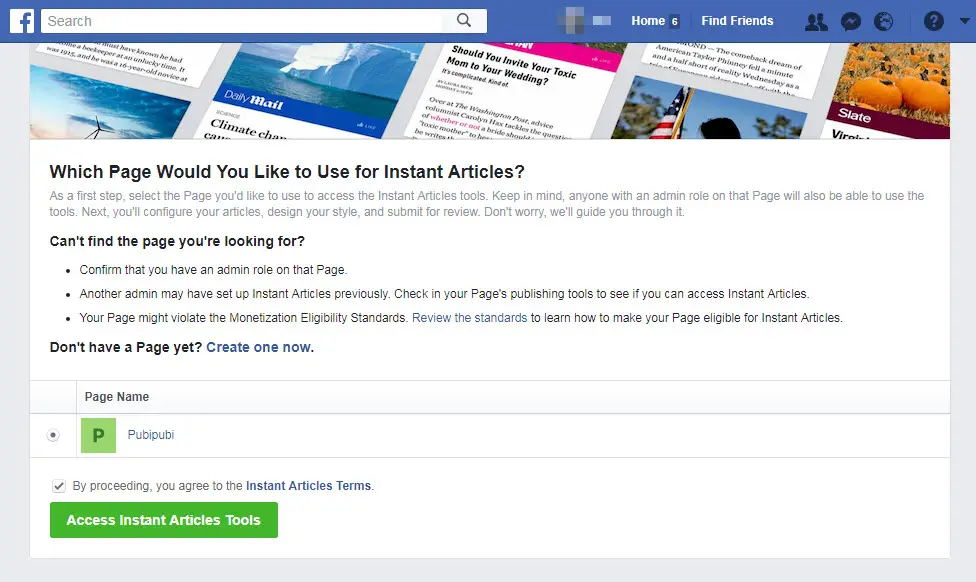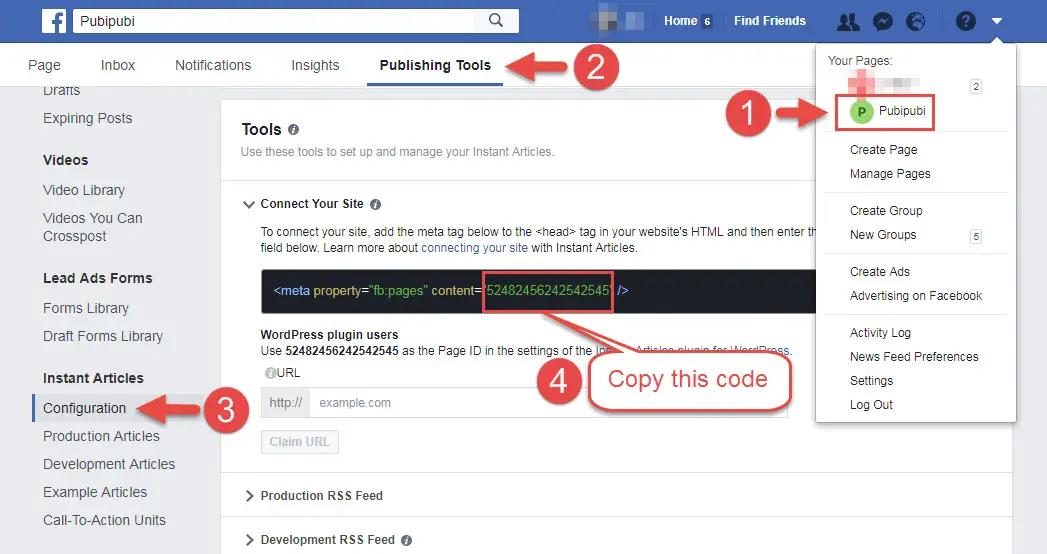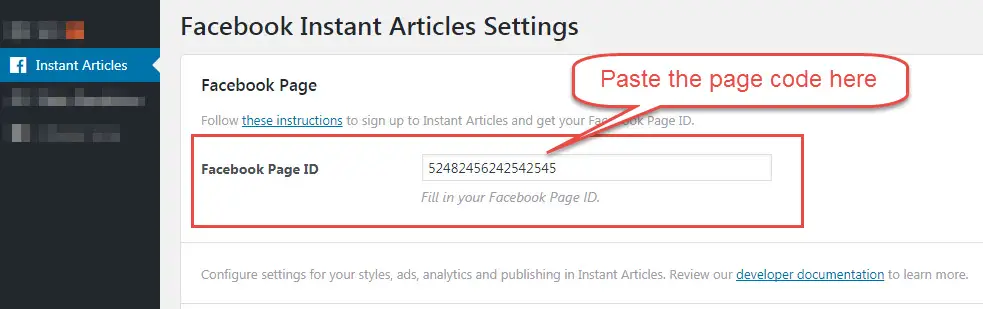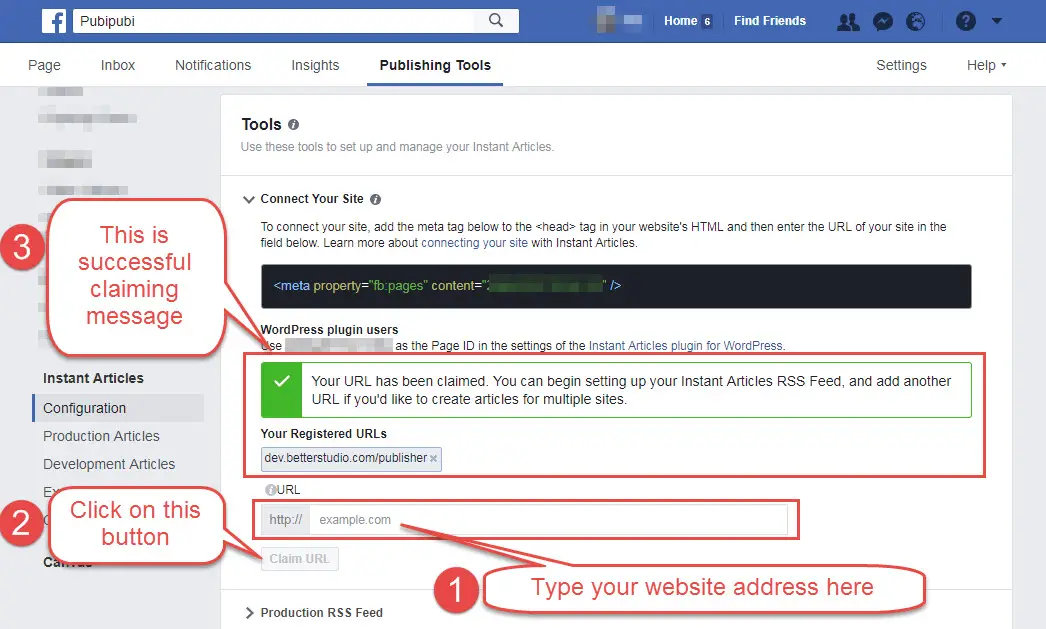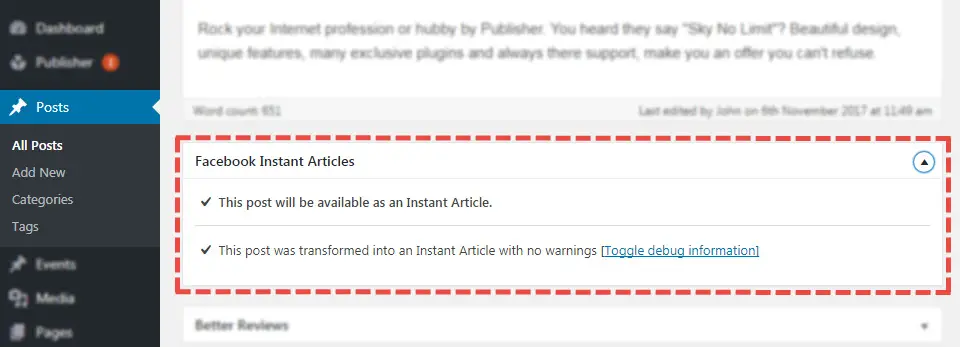“Instant Articles for WP” is official plugin from Facebook and WordPress teams in WordPress repository which is created to prepare posts for publishing as FIA. As we read in this plugin page in wordpress.org:
…If your WordPress content contains elements which are not covered by the built-in ruleset (in plugin), you can define your own additional rules to extend or override the defaults in the Settings of this plugin,…
Now you know this is a very basic plugin and needs integration with WordPress theme and any custom codes added in post content. This custom codes might be added by theme, plugins, user, shoetcode and etc. Many users do not pay enough attention to this primary step and have problem in working with this plugin. In this situation, we decided to make the plugin compatible with Publisher as much as possible.
Start With Facebook Instant Articles
Facebook has a guiding page for starting with Instant Articles. We describe the process here for your guidance.
1- Create a page for publishing articles
If you didn’t create a page before, do it now. Go to Create a Page. Select a category, name and image for your page and complete the page creation steps.
2- Sign Up for Instant Article
Go to sign up page for instant article
Select the page you created before and click on Access to Instant Article Tools. Now you see a message which says you have access to Instant Article tools.
3- Grab Page ID
Go to your page and follow the path in below image.
Copy the page ID and use it in next step.
4- Enter the Page ID in plugin option
Paste the page ID you copied in below filed
5- Claim your website address
Now in configuration page, enter your website address and click on “claim URL”
If you did the steps correctly, a success message will show up similar to above image.
Now your website is connected to your Facebook page and ready for publishing Instant Articles. There are many other customization and setups in Facebook page which you can follow them in WordPress Guide Start.
Publish Facebook Instant Article
When you are writing a post, scroll down the page to find Facebook Instant Articles metabox.
Normally there should be no error message in this box. It might take a while (up to three days) to see this article in you “Publishing Tools” page in Facebook. Remember you should at least submit 5 articles for review at first time you are sending articles from your website to Facebook page.
Plugin Options
Go to Instant Articles. Every section in option page is described separately.
Facebook Page
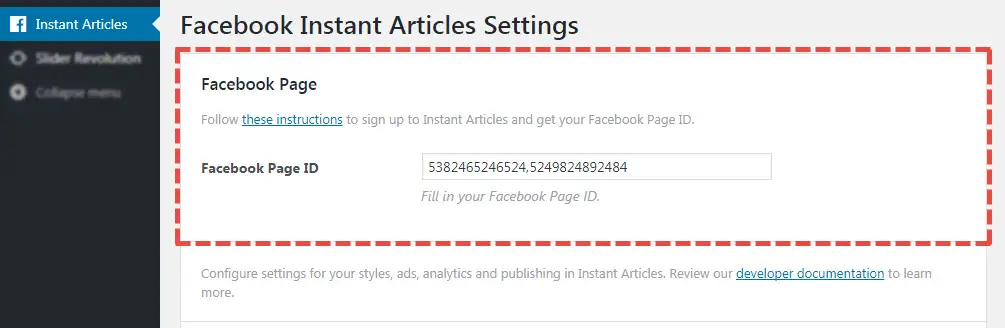 Enter your page(s) ID in this field. Separate IDs with coma.
Enter your page(s) ID in this field. Separate IDs with coma.
Appearance
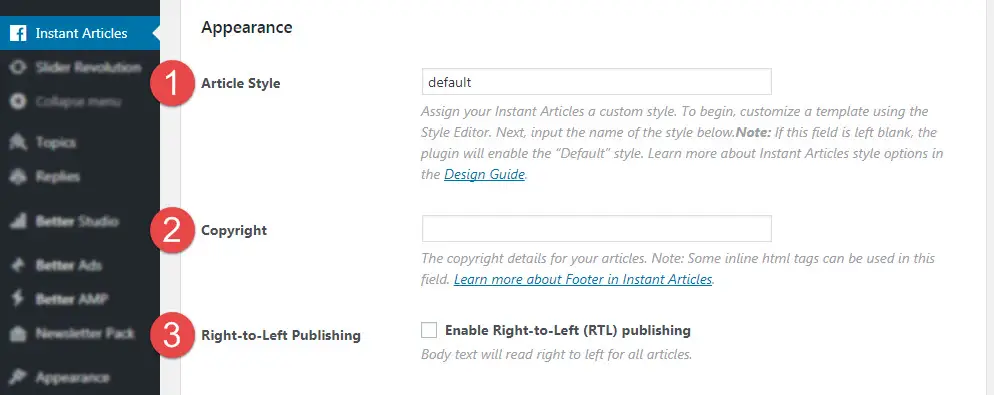 1- Article Style: Your theme style has nothing to do with FIA style. You can create a new style for your Facebook page as described in Design Your Instant Articles. See below image.
1- Article Style: Your theme style has nothing to do with FIA style. You can create a new style for your Facebook page as described in Design Your Instant Articles. See below image.
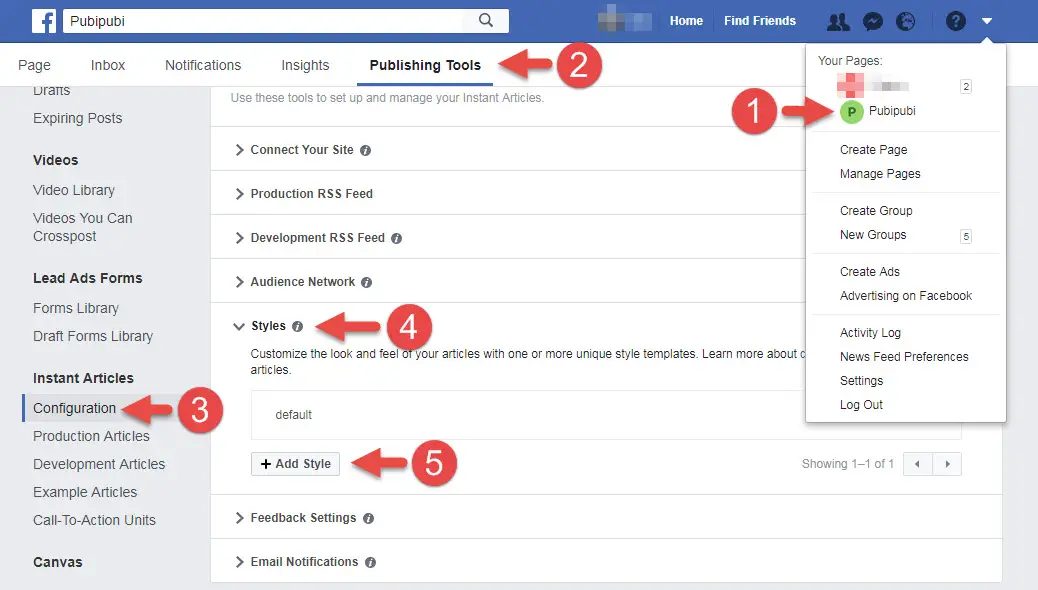 When you click on “Add Style” a modal opens. That is very user-friendly and easy to work with. Click on every option and change design elements based on your taste.
When you click on “Add Style” a modal opens. That is very user-friendly and easy to work with. Click on every option and change design elements based on your taste.
2- Copyright: The copyright details for your articles.
3- Right-to-Left Publishing: Check this option if you write in RTL languages (like Arabic).
Ads
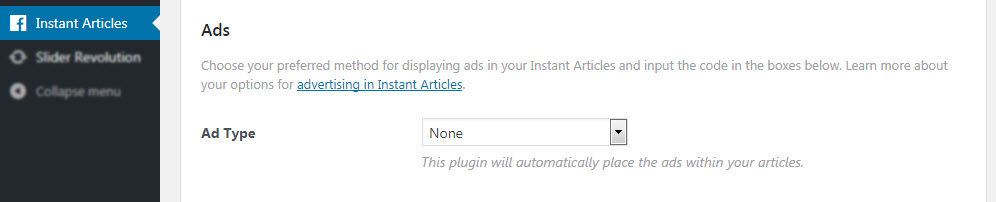 There are different options for displaying ads in Facebook pages; Use “Facebook Audience Network” or your custom codes. Necessary instructions in Monetization with Instant Articles.
There are different options for displaying ads in Facebook pages; Use “Facebook Audience Network” or your custom codes. Necessary instructions in Monetization with Instant Articles.
Analytics
 1- 3rd party integrations: If you have plugin which supports FIA analytics, you will see its name here.
1- 3rd party integrations: If you have plugin which supports FIA analytics, you will see its name here.
2- Embed code: You can track FIA pages with 3rd party analytics services however Facebook has its own insight tool. Read more about Insights and Analytics in Instant Articles. Most popular analytics tool is Google Analytics. First check “Enable custom embed code” and paste its code in <script> tag. Read for more advanced options for FIA analytics.
Publishing Settings
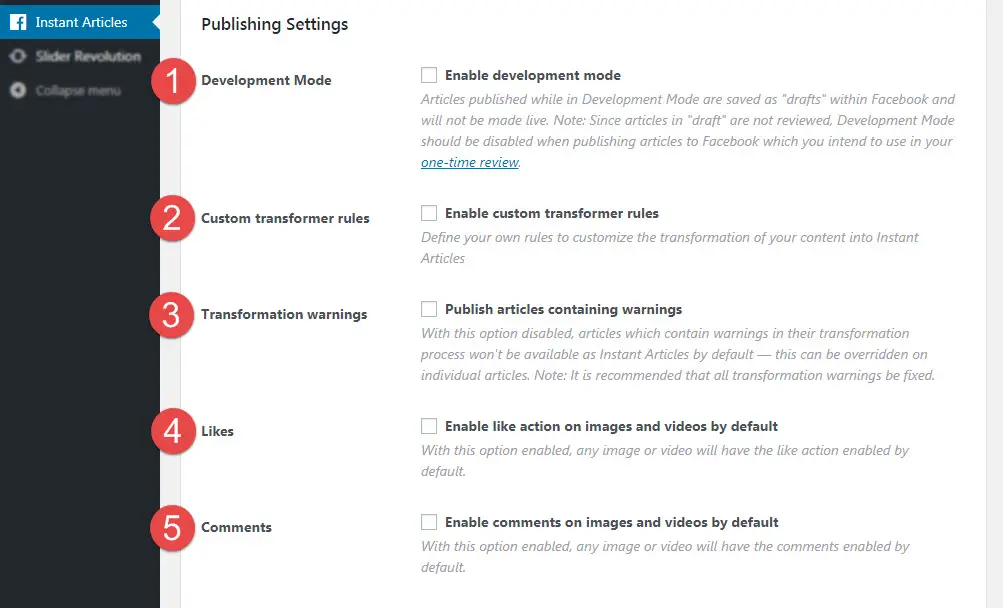 1- Development Mode: Articles published while in Development Mode are saved as “drafts” within Facebook and will not be made live. Since articles in “draft” are not reviewed, Development Mode should be disabled when you want to publish articles publicly.
1- Development Mode: Articles published while in Development Mode are saved as “drafts” within Facebook and will not be made live. Since articles in “draft” are not reviewed, Development Mode should be disabled when you want to publish articles publicly.
2- Custom transformer rules: Define your own rules to customize the transformation of your content into Instant Articles. This is the most important setting in this plugin. We tried to define all necessary rules for Publisher but you may still need to define new rules when you use plugins, shortcodes or custom codes. Facebook provided this documentation for Transformer Rules.
You can see built-in ruleset of FIA plugin on Github. If you need further help, take a look at Github issue page of the plugin.
3- Transformation warnings: Normally posts with warning won’t be available as Instant Article. By enabling this option you force the plugin to send this articles for review. Every post has an option for overriding this option. It’s better to solve warning, these articles probably won’t be approved.
4- Likes: With this option enabled, any image or video will have the like action enabled by default.
5- Comments: With this option enabled, any image or video will have the comments enabled by default.
AMP Markup Generation
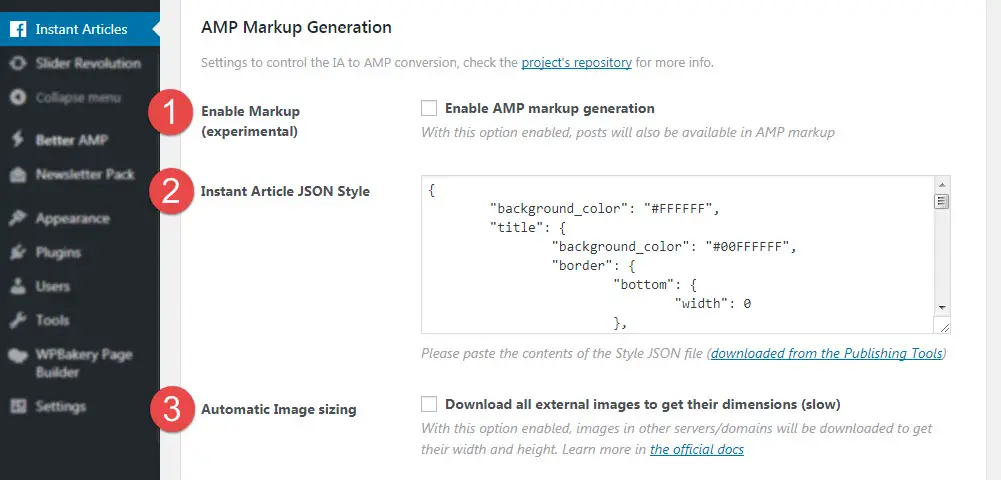 1- Enable Markup: With this option enabled, posts will also be available in AMP markup.
1- Enable Markup: With this option enabled, posts will also be available in AMP markup.
2- Instant Article JSON Style: Paste your style for AMP markup pages. Other Publishing Formats Style helps you to generate this style.
3- Automatic Image Sizing: With this option enabled, images in other servers/domains will be downloaded to get their width and height. By default all images and videos will be 380px x 240px unless you change sizes. Read more for Other Publishing Formats.