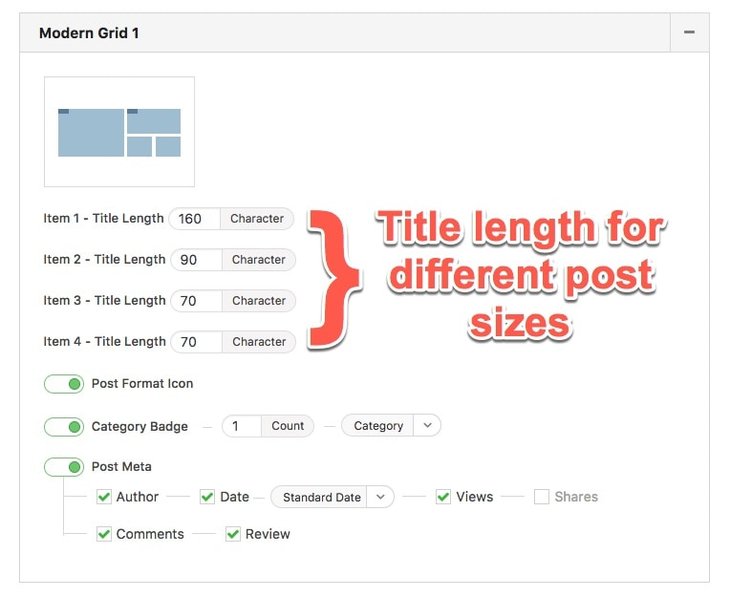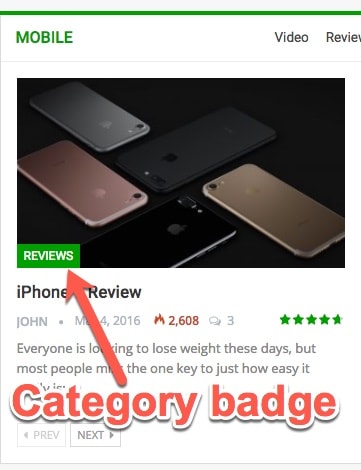Publisher exclusive content blocks have a global setting panel. This panel assigns default options for blocks; for all the same blocks. However these settings can be overridden for every block in pages. Here we describe the global blocks settings, in the Blocks Design section we talk about overriding global setting in single block.
How to Change Global Blocks Settings?
In theme panel go to Publisher → Theme Options → Blocks and Listings, here you can see the list of all blocks. Most of the options are common between blocks. Regardless of what block has which options, we describe all of them briefly in one place, if your desired block has the option, then you know about it if it hasn’t, just leave it and go ahead.
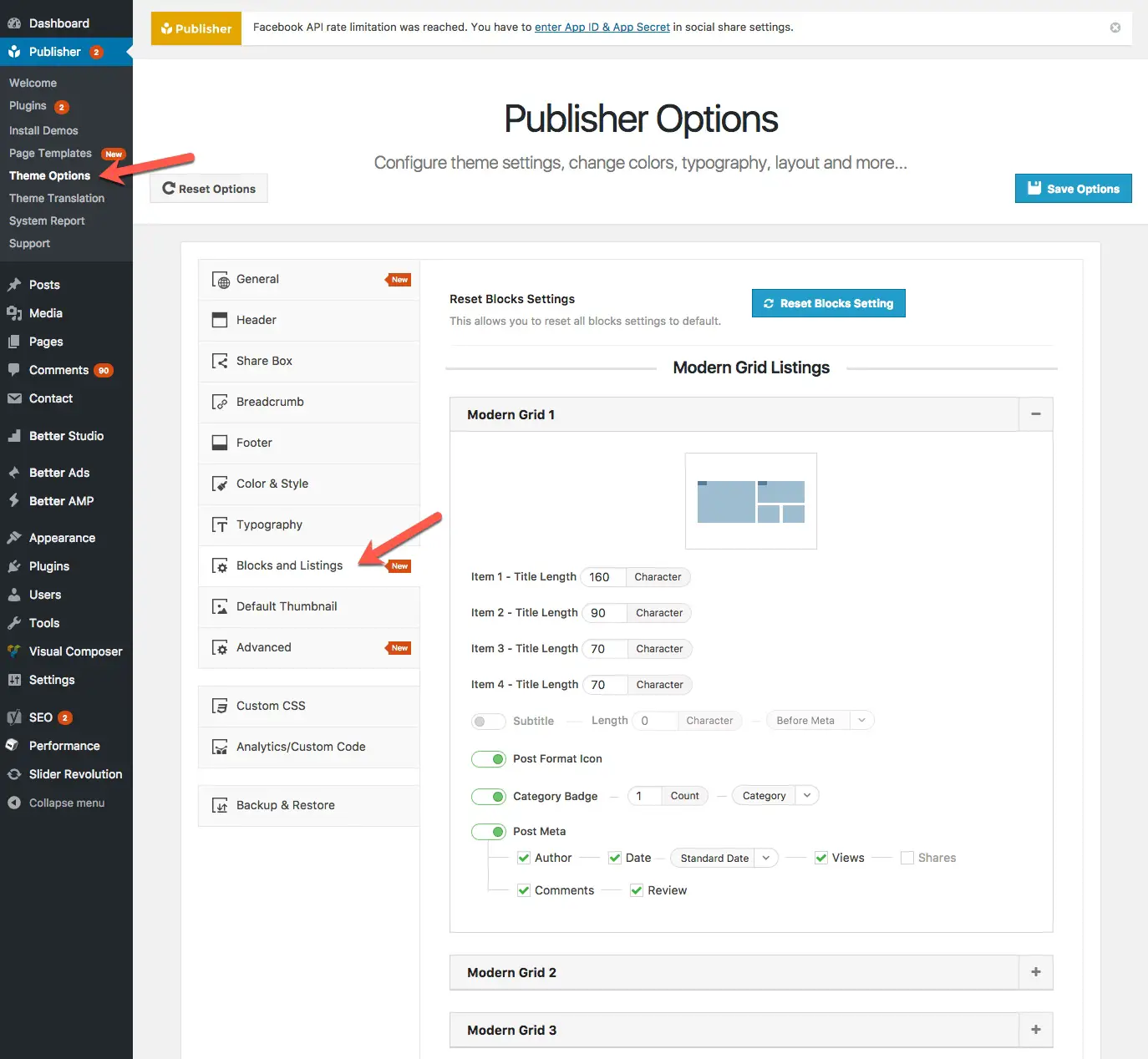
1- Title Length: Set the length of post title. Some of blocks display posts in several sizes, then title length of every post could be assigned individually (ex: Modern Grid 1).
2- Post Excerpt: There are two options for it: Displaying excerpt or not. If it displays, set the length of it.
3- Post Format Icon: Show/hide post format icon (Standard, Video, Gallery, Audio, Aside, Image, Quote, Status, Chat, Link).
4- Category Badge: Select to display category or tag badge(s); also select number of badges to display (up to 15). (It is possible to select custom taxonomy as badge)
5- Post Meta: If you select to display post meta, there are items for displaying:
- Author: Author’s name
- Date: Date of publishing
- Views: Number of views (require “Better Post Views” plugin)
- Shares: Number of shares (require “Better Social Counter” plugin)
- Comments: Number of comments
- Review: Reviews score (require “Better Reviews” plugin)
6- Read More Button: Display a button for reading complete article. Some blocks have this option.