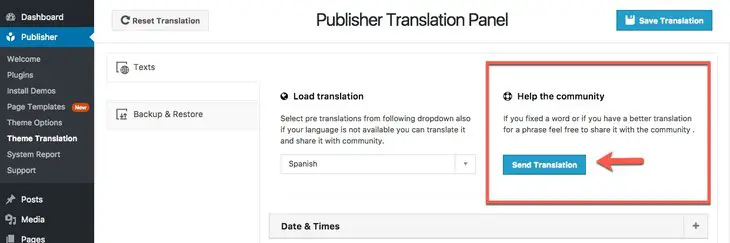What is Theme Translation?
There are words in your website, you see them frequently and they are in your theme, not in your content not affected by changing language of WordPress. For example you see “Search” label on search button, and you want to change it to other language or even other English word. Theme translation is here for you! find it in Publisher → Theme Translation. We even made it easier by providing you pre-translations.
There are two types of theme translation:
- Pre-translation
- Custom translation
Pre-translation
Publisher translated to more than 30 languages, thanks to its nice customers. Just select your language in translation panel and it’s done. Look at Publisher languages list:
- English (US)
- Chinese
- Spanish
- Hindi
- Arabic
- Arabic (Morocco)
- Arabic (Egypt)
- Portuguese
- Bengali
- Russian
- Japanese (Japan)
- Punjabi
- German
- Javanese
- Malay
- Telugu
- Vietnamese
- Korean (South Korea)
- French
- French (Belgium)
- Marathi
- Tamil
- Urdo
- Turkish (Turkey)
- Italian
- Thai (Thailand)
- Persian (Iran)
- Polish
- Greek
- Hungarian
- Romanian (Romania)
- Dutch (Netherland)
- Indonesian (Indonesia)
New languages will be added in the future for sure. But how can I use a Pre-translation in Publisher?
Go to Publisher → Theme Translation → Texts → Load Translation, now select your language.
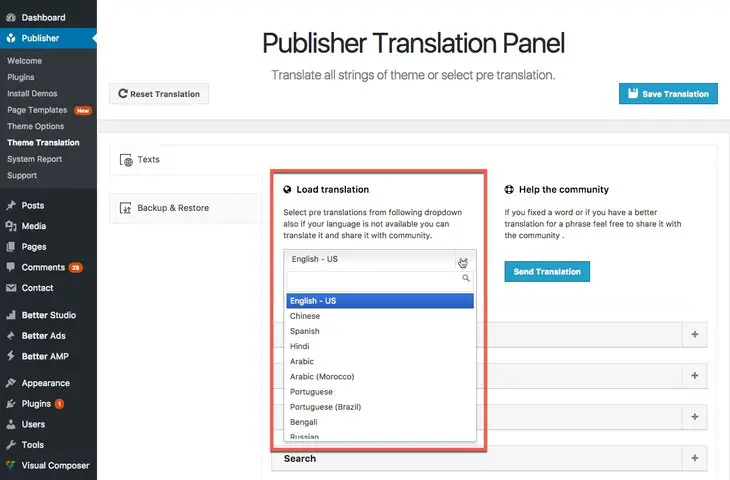 After selecting a language, you can even make your own changes. For more information read below, Custom Translation.
After selecting a language, you can even make your own changes. For more information read below, Custom Translation.
Custom Translation
Here you can change one or more or even all words of a language. For this purpose, go to Theme Translation → Texts.
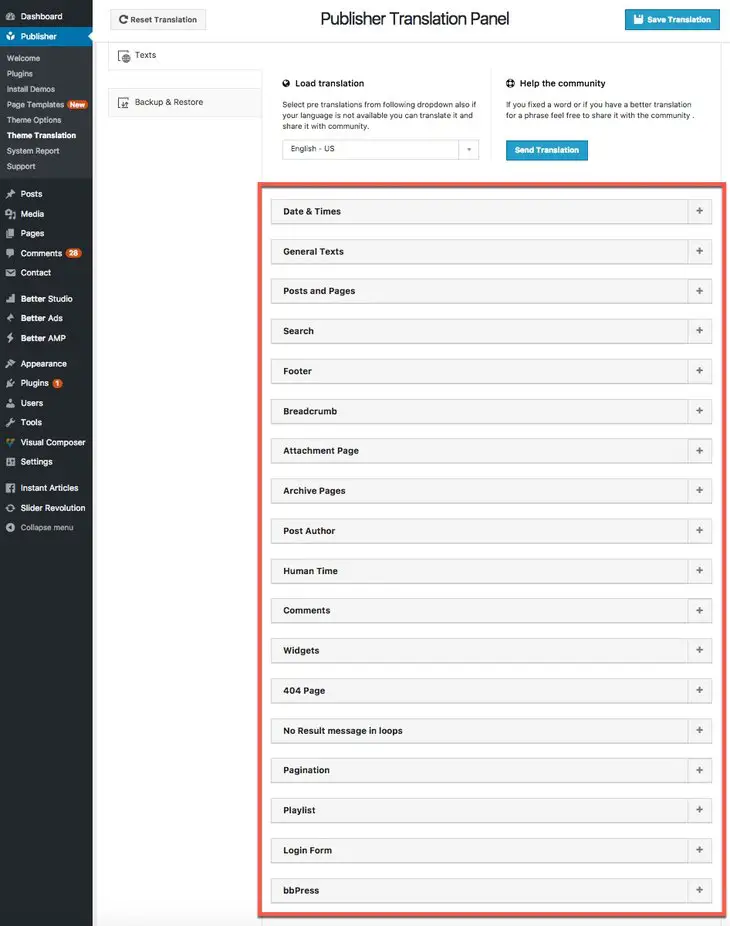 Texts of different parts are categorized. First category, Date & Times, is a little different and will explain it in a different part (read below). Select the one to change and you will see a list of words like below.
Texts of different parts are categorized. First category, Date & Times, is a little different and will explain it in a different part (read below). Select the one to change and you will see a list of words like below.
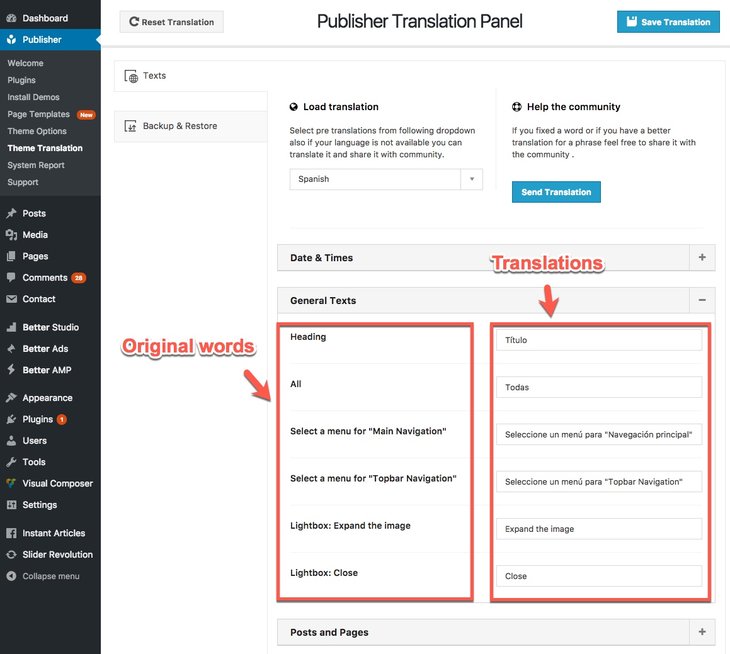 Original word on the left, and translation on the right. Change it and press Save Translations.
Original word on the left, and translation on the right. Change it and press Save Translations.
Translate Date & Time Format (Change date & time format)
As mentioned above in Custom Translation, Date & Time translation is a little different. Go toTheme Translation → Texts → Date & Times.
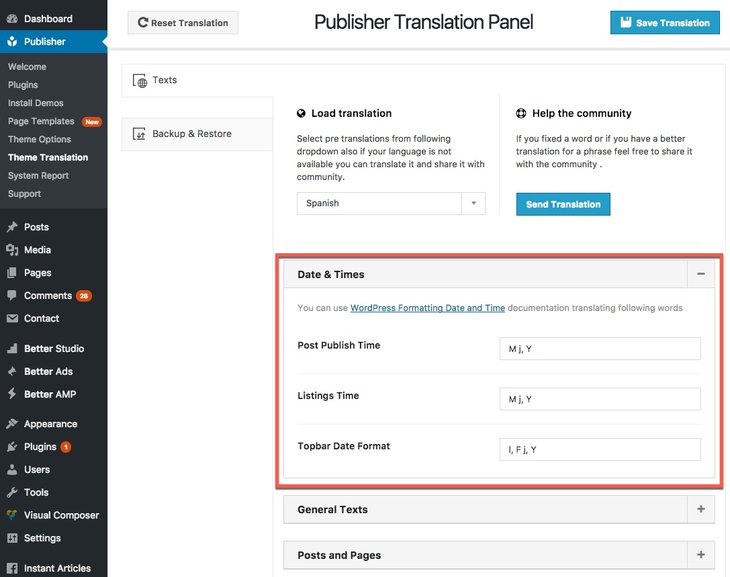 Read WordPress Formatting Date & Time for more information. In simple words, here you can set how your times display. For example: Feb, February and 2, are all equivalent to second month of year, February; but have different format characters; “M” for Feb, “F” for February and “m” for 2.
Read WordPress Formatting Date & Time for more information. In simple words, here you can set how your times display. For example: Feb, February and 2, are all equivalent to second month of year, February; but have different format characters; “M” for Feb, “F” for February and “m” for 2.
Add New Translation to Pre-Translations or Improve Existing One
You want to add your language to Publisher which is not contained in this list? or try to improve existing pre-translation? It would be great! and also simple, most of Publisher pre-translations are created by our awesome customers. Keep reading to know how.
First of all, for adding a new language, select “English – US” in Pre-Translation and translate every word like what have said in Custom Translation (see above). For improving existing language, select that language in Pre-translation and change words you want to correct.
Go to Publisher → Theme Translation → Texts → Help the community.
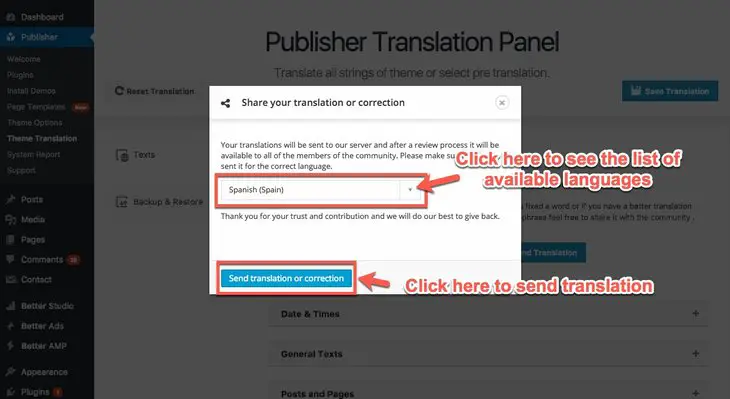 In drop-down menu select the language you translated or improved, then click on Send translation or correction. We will receive these translations and revise them, if they seem Ok, publish them in next version of Publisher. Thank you beforehand!
In drop-down menu select the language you translated or improved, then click on Send translation or correction. We will receive these translations and revise them, if they seem Ok, publish them in next version of Publisher. Thank you beforehand!