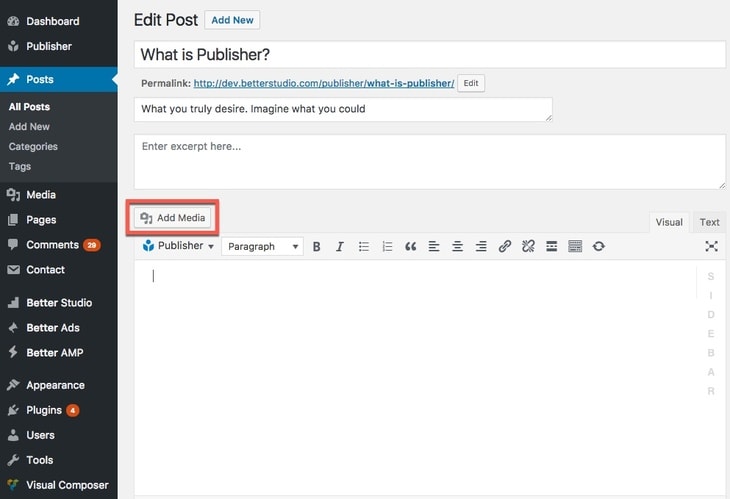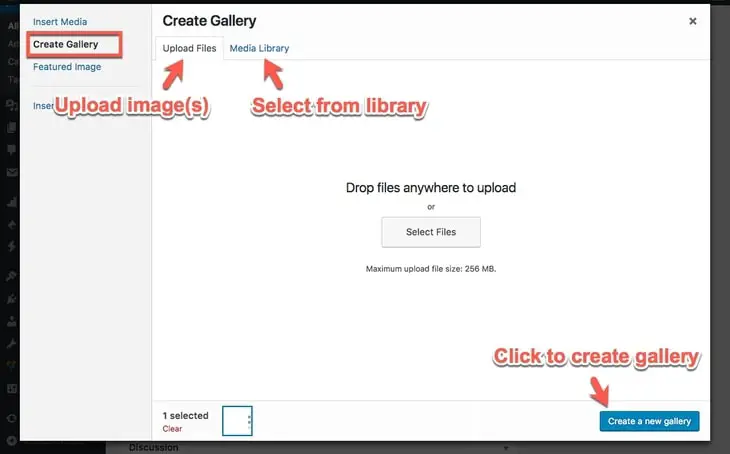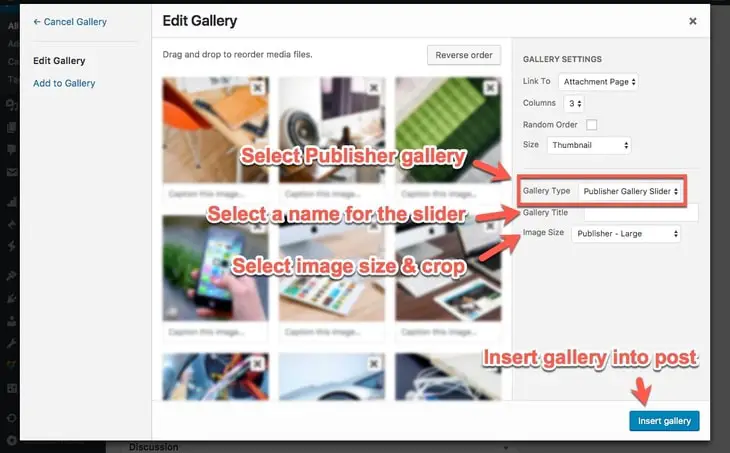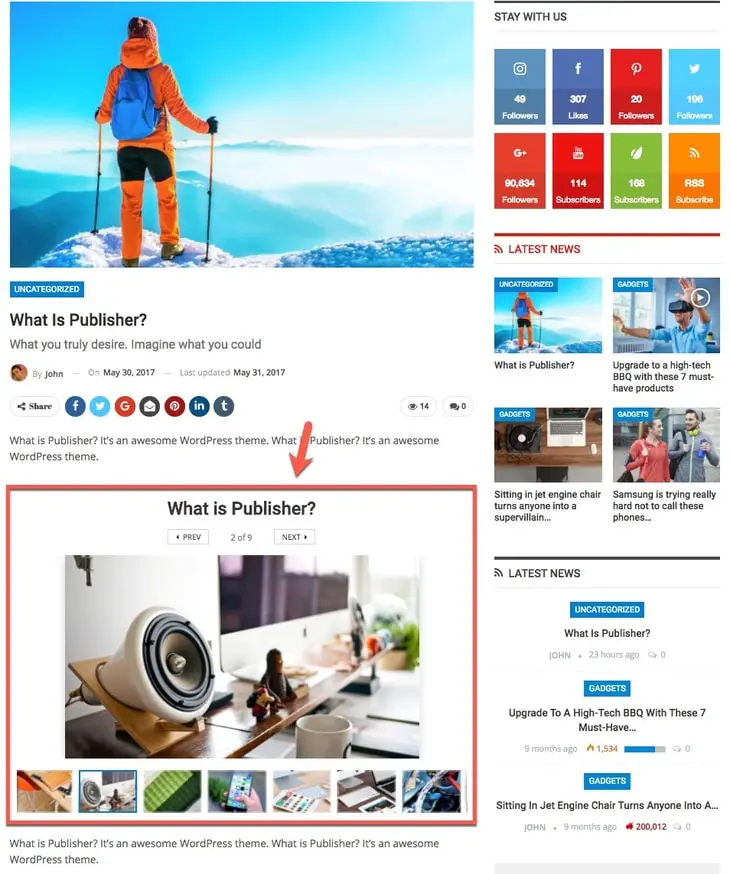Image Sliders in Publisher
There are three types of image slider in Publisher:
First, this is WordPress built-in slider and doesn’t relate to Publisher. Build a slider and display it in post content.
Second, build an ordinary WordPress image slider and display it as featured image. Read more in Gallery Post Format.
Third, create Publisher gallery slider wherever you want in your post content.
Here we concern about third one.
Publisher Gallery Slider
Publisher gallery slider turns WordPress regular gallery to an beautiful slider. Keep reading to know how create it. Just notice if you’ve selected Image Post Format, first gallery will be deleted from post content and used as post gallery.
1- In post editor page click on Add Media
2- Now click on Create Gallery in sidebar
3- Select images and click on Create a New Gallery
4- In sidebar you see an option Gallery Type, select Publisher Gallery Slider
Click on Insert Gallery. Now Publisher slider gallery is created but there are two another options, we will take a look at it.
Gallery Title: Select a title for slider.
Image Size: It has three options:
- Publisher – Large: Display images in large size.
- Publisher – Small: Display images in small size.
- Image Full Size – No crop: Display images in large size and without cropping.
By clicking on slider images, they should open in Light Box. If you clicked on slider image and it opened in new tab not Light Box, go to Publisher → Theme Options → General → General → Light Box for Images, now Enable it.
Below is an example of Publisher Gallery Slider (large image).